Antenna Far Field |
The Antenna Far Field probe is used to capture and visualize far field values in the form of radialE (r*E). This tool can be used to visualize antenna patterns in common formats such as RHCP/LHCP, Theta/Phi, and X/Y/Z. If additional post-processing is desired, all the antenna data is output in a human-readable format within the EMA results folder, antennaFarField_completeResults.dat.
Algorithm runtime is directly impacted by the size of the probe boundary, the angular resolution, and the domain settings of the EMA3D model.
Follow the existing EMA3D workflow for making the antenna geometry, signal, and excitation. At this time, antenna simulations can use Current, Voltage, Field, or Antenna sources to drive the antenna. Any source used should a be Gaussian or Derivate of Gaussian signal types as the excitation.
For additional help on the sources, refer to:
For additional help on the excitations, refer to:
Click Field
 within the Probes section under the EMA3D tab in the ribbon. Then click Antenna Far Field in the drop-down list.
within the Probes section under the EMA3D tab in the ribbon. Then click Antenna Far Field in the drop-down list.
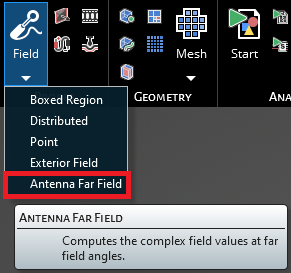
The Antenna Far Field tool will appear within the main window to define the Huygen's boundary and angular resolution for far field information. A Huygen's boundary needs to be defined surrounding the antenna structure. The Huygen's boundary can be defined using the box dragger tool or by entering the minimum and maximum extents in the entry boxes. EMA3D will automatically ensure the antenna probe aligns with the EMA3D lattice.
NOTE: This boundary should be placed at least one-tenth of a wavelength away from any part of the antenna geometry.
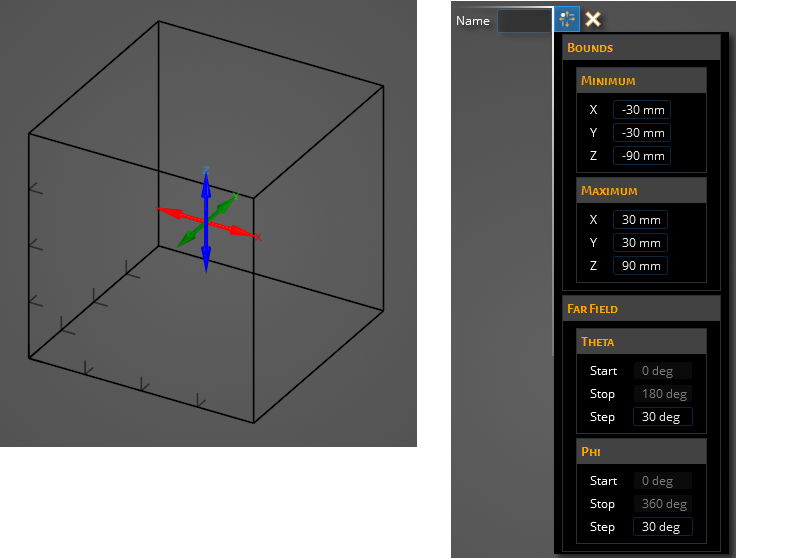
- Antenna Far Field Probe Properties
Entry
Meaning
Minimum X/Y/Z
The minimum values (X, Y, Z) for the antenna probe boundary
Maximum X/Y/Z
The maximum values (X, Y, Z) for the antenna probe boundary
Theta Step
The angular step along the theta direction at which to calculate far field data. EMA3D uses the physics convention where theta = 0 degrees is towards the postive z direction and theta = 180 degrees is towards the negative z direction.
Phi Step
The angular step along the phi direction at which to calculate far field data. EMA3D uses the physics convention where phi = 0 degrees is towards the postive x direction when theta = 90 degrees. Phi sweeps towards the positive y direction as phi increases.
After configuring the antenna probe settings, click OK
 . The probes points on the Huygen's boundary will appear in the main window.
. The probes points on the Huygen's boundary will appear in the main window.
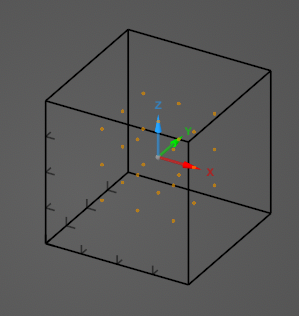
The probe can be renamed, deleted, or modified at any time by right clicking it in the Simulation Tree. The probe can also be edited by double clicking its name in the Simulation Tree.
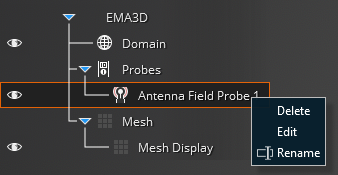
To visualize the Antenna Far Field results, see here.
Other Resources
EMA3D - © 2025 EMA, Inc. Unauthorized use, distribution, or duplication is prohibited.