Field |
EMA3D allows users to distribute a magnetic or electric field across a line, spline, or arc to serve as an excitation source.
Click Field
 within the Excitations section under the EMA3D tab in the ribbon.
within the Excitations section under the EMA3D tab in the ribbon.
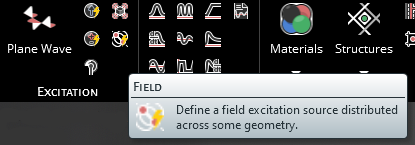
In the Properties Panel, adjust the field properties as desired. Hovering over the name of a property will provide an explanation of its meaning in the Properties Panel. A list of adjustable properties and their meanings is provided in the table at the bottom of this page.
In the top left of the model window, the select line
 tool has appeared.
tool has appeared.
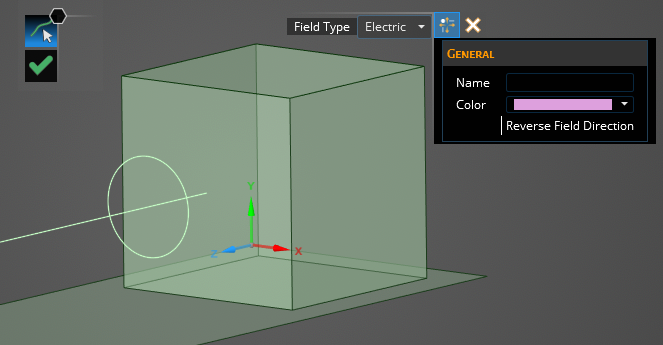
Using the select line
 tool, select the line/spline to which to assign the field definition. It will be immediately recolored to the color chosen in the Properties Panel (pink by default). Note that only one line can be selected, therefore an arc, circle, spline, or other type of single segment should be used.
tool, select the line/spline to which to assign the field definition. It will be immediately recolored to the color chosen in the Properties Panel (pink by default). Note that only one line can be selected, therefore an arc, circle, spline, or other type of single segment should be used.
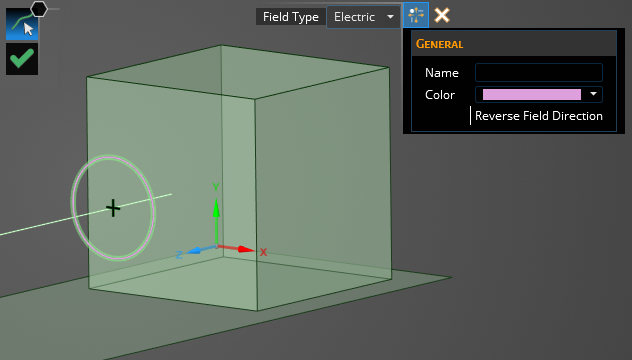
Click OK
 to complete the field source definition. Arrows denoting the direction of the field will now be overlaid on the selected field source line. Reverse this direction in the Properties Panel, if desired.
to complete the field source definition. Arrows denoting the direction of the field will now be overlaid on the selected field source line. Reverse this direction in the Properties Panel, if desired.
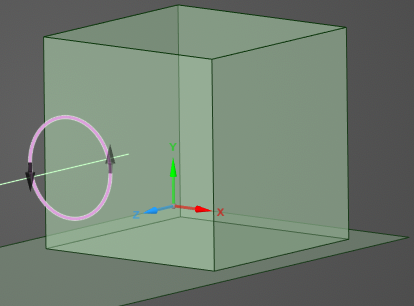
The new field source should now appear in the Simulation Tree under Field Source # within the Sources node. Selecting Field Source # within the Simulation Tree will highlight the field source in the model window.
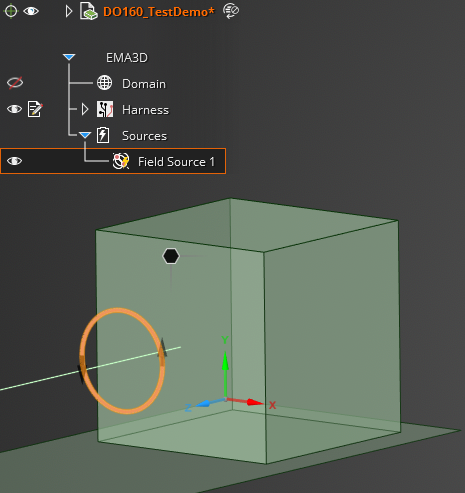
Adjust the definitions of the field source at any time by right clicking it within the Simulation Tree and selecting Edit from the pop-up menu.
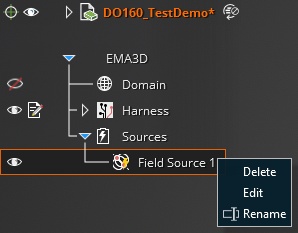
Entry | Meaning |
|---|---|
Properties | |
Name | The field source display name |
Color | The display color of the field source |
Reverse Field Direction | Setting to true reverses the field direction (overlaid arrows will show field direction) |
Field Type | Whether the field source is Electric (default) or magnetic |
EMA3D - © 2025 EMA, Inc. Unauthorized use, distribution, or duplication is prohibited.