Antenna Port |
The EMA3D Antenna Port tool allows users to define an antenna port for use in S-parameter simulations.
After the domain is set, click Antenna Port
 within the Excitations section under the EMA3D tab in the ribbon.
within the Excitations section under the EMA3D tab in the ribbon.
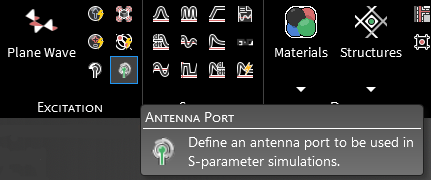
In the top left of the model window, the select surface
 tool has appeared and in the top right the Properties Panel has appeared.
tool has appeared and in the top right the Properties Panel has appeared.
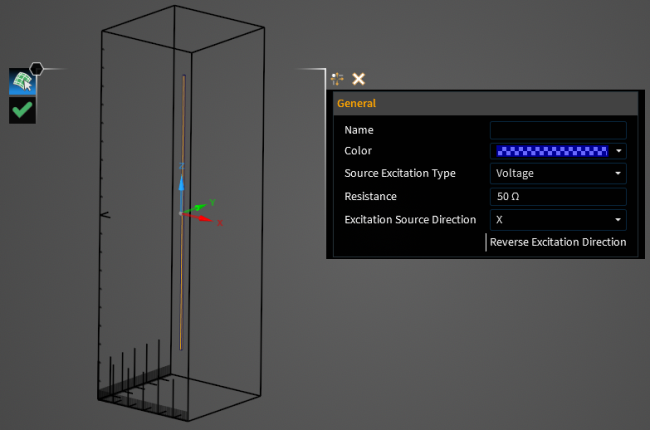
In the Properties Panel, adjust the Antenna Port properties as desired. Hovering over the name of a property will provide an explanation of its meaning in the Properties Panel. A list of adjustable properties and their meanings is provided in the table at the bottom of this page.
Using the select surface
 tool, select the surface to which to assign the Antenna Port definition. It will be immediately recolored blue.
tool, select the surface to which to assign the Antenna Port definition. It will be immediately recolored blue.
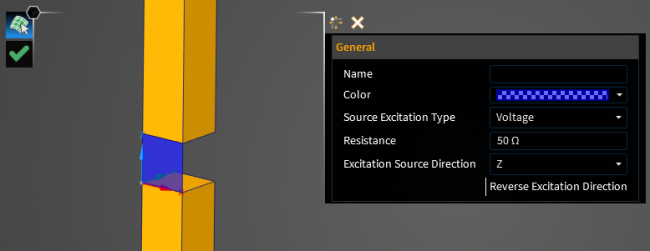
Click OK
 to complete the Antenna Port definition. The current or voltage source will appear on the Antenna Port surface with an arrow denoting its direction.
to complete the Antenna Port definition. The current or voltage source will appear on the Antenna Port surface with an arrow denoting its direction.
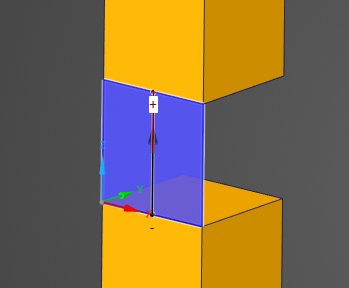
The new Antenna Probe should now appear in the Simulation Tree as P # (or whichever name was assigned) within the Antenna Ports node. A voltage probe, bulk current probe, and voltage or current source with a derivative of Gaussian signal will be nested beneath the Antenna Port.
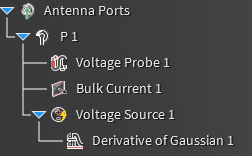
Adjust the definitions of the Antenna Probe at any time by right clicking it within the Simulation Tree and selecting Edit from the pop-up menu.
Mesh the model. To start an S-parameter simulation with the Antenna Port, select the
 S-parameter analysis button within the Analysis section under the Analysis tab within the EMA3D tab.
S-parameter analysis button within the Analysis section under the Analysis tab within the EMA3D tab.
Once complete, various analysis options are available by right clicking the S-parameter results output within the Results node of the Simulation Tree.
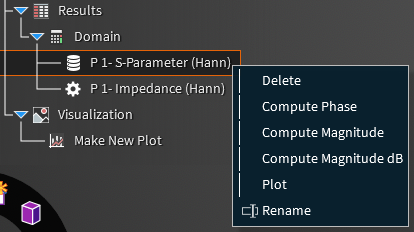
Entry | Meaning |
|---|---|
Properties | |
Name | The name of the Antenna Probe |
Color | The color of the Antenna Probe surface |
Source Excitation Type | Whether to use a Current or Voltage source to excite the antenna |
Resistance | Real component of the impedance of the Antenna Port |
Excitation Source Direction | Whether the source should be directed in the X, Y, or Z direction |
Reverse Excitation Direction | Whether to reverse the excitation source direction. White indicates False. Blue indicates True. |
EMA3D - © 2025 EMA, Inc. Unauthorized use, distribution, or duplication is prohibited.