Current |
EMA3D allows setting electric or magnetic current distributed across geometry as an excitation source.
The locations of the current sources are specified by identifying geometry or nodes where the source is to be applied, with additional data provided to specify the source characteristics.
Click Current
 within the Excitation panel under the EMA3D tab in the Ribbon.
within the Excitation panel under the EMA3D tab in the Ribbon.
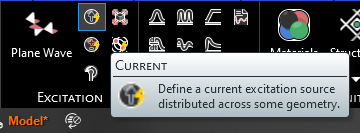
Alternatively, right click Sources in the Simulation Tree and select
 Current.
Current.
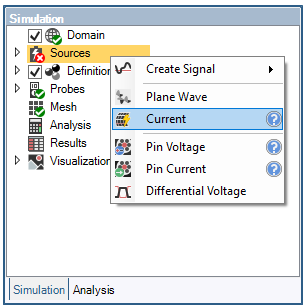
Adjust the properties of the current source in the properties panel. The list of adjustable properties and their definitions are provided in the table at the end of this page.

Click on the appropriate selection tool (i.e., surface
 , line
, line  , or point body
, or point body  ,) in the top left of the model window to restrict the current source assignment definition.
,) in the top left of the model window to restrict the current source assignment definition.
Click on the geometric entity to be excited. It will be highlighted. Note that the geometric entity used for the source should not have a material definition assigned to it.
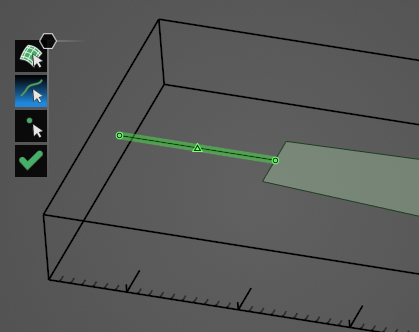
Click OK
 to complete the current source setup.
to complete the current source setup.
The excited geometry will be recolored in the model window (users may need to click elsewhere in the model window to remove the highlighting). Additionally, for a line source, the flow direction of the current will be denoted by gray arrows on the excited geometry.
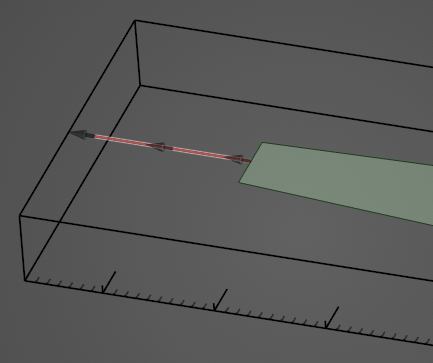
The current source will be added to the Simulation Tree under the Sources node as Current Source. The yellow warning label attached to it indicates that the source needs a signal attached to it.
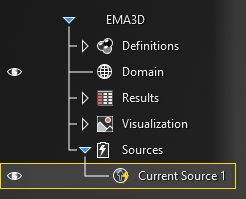
Instructions on adding signals can be found here. Once a signal is attached to the source, the yellow warning label will disappear.
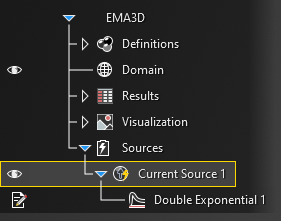
To edit the current source at any time, right click Current Source at any time in the Simulation Tree.
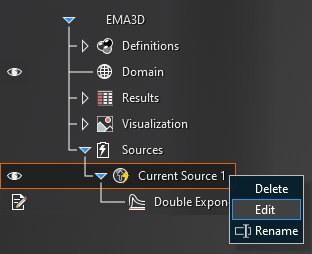
Entry | Meaning |
|---|---|
Reverse current direction |
The current flow direction is prescribed automatically depending on the direction in which the geometry was drawn. The flow direction for a line will appear as gray arrows overlaid on the source geometry after clicking the OK |
Current Type | The type of current, Electric or Magnetic, to be applied to the selected geometry |
Color | The rendered color of the source in the model |
Other Resources
EMA3D - © 2025 EMA, Inc. Unauthorized use, distribution, or duplication is prohibited.