Distributed |
The distributed field probe is similar to the boxed region field probe, but, rather than sampling a boxed volume at regular spacing intervals, the distributed field probe samples selected surfaces or lines at regular spacing intervals. It is a powerful tool with inherent algorithms to process data and record the data in a useful and common format. Distributed field probes encompass and process data from many mesh nodes on a surface or along a line in the geometric model. The larger region of distributed field probes better captures both peak and null features of electromagnetic fields, which could be missed when using data from a single node.
For calculating the electromagnetic fields,EMA3D performs a Fast Fourier Transform of each location and averages the raw values together. Finally, EMA3D then performs another pass and "smooths" them out by averaging neighboring frequencies together with a sliding window. EMA3D can perform a running bandwidth average on the field data, as well. The bandwidth averaging percentage can be adjusted in the Settings menu, if desired.
Click Field
 within the Probes section under the EMA3D tab in the ribbon. Then click Distributed in the drop-down list.
within the Probes section under the EMA3D tab in the ribbon. Then click Distributed in the drop-down list.
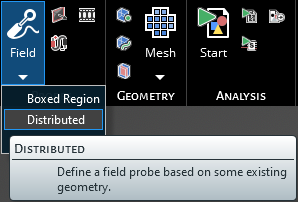
Alternatively, right click Probes in the Simulation Tree. Select
 Field Probe and then Distributed from the pop-up menus.
Field Probe and then Distributed from the pop-up menus.
The default probe field type is Electric, suitable to measure the electric field within the boxed region. In order to measure the magnetic field, change the probe field type to Magnetic in the Properties panel. In the properties panel, the time properties can also be adjusted. The meaning of each property can be found in the table at the bottom of this page.
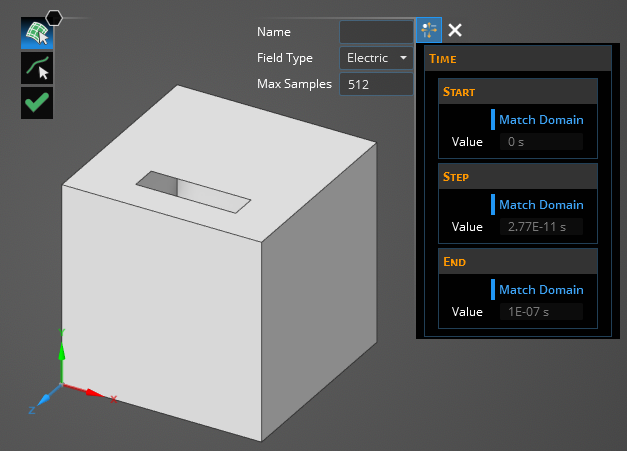
Two options for setting the probe will also appear in the top left of the model window.
Use the top, default option
 to define the boundaries of the distributed probe on a surface by selecting a surface in the model window or in the structure tree. Use the second tool
to define the boundaries of the distributed probe on a surface by selecting a surface in the model window or in the structure tree. Use the second tool  to define the boundaries of the distributed probe on a line by selecting a line in the model window or in the structure tree. Note that only one surface or line can be selected per probe. The selected geometry will glow orange once selected and you will be redirected to name the probe (default naming convention is Field Probe #).
to define the boundaries of the distributed probe on a line by selecting a line in the model window or in the structure tree. Note that only one surface or line can be selected per probe. The selected geometry will glow orange once selected and you will be redirected to name the probe (default naming convention is Field Probe #).
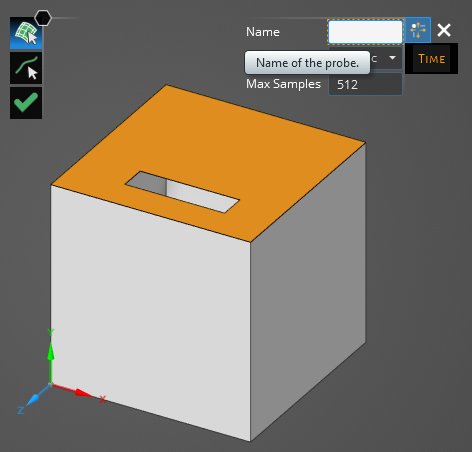
Click OK
 to create the probe. A series of green points will appear indicating the lattice point locations (where probe measurements will be taken) included within the probe boundaries. For distributed probes, the software will automatically select points for you based on the geometry selected and the maximum number of sample points in order to cover the selected region at semi-regular intervals from boundary to boundary.
to create the probe. A series of green points will appear indicating the lattice point locations (where probe measurements will be taken) included within the probe boundaries. For distributed probes, the software will automatically select points for you based on the geometry selected and the maximum number of sample points in order to cover the selected region at semi-regular intervals from boundary to boundary.
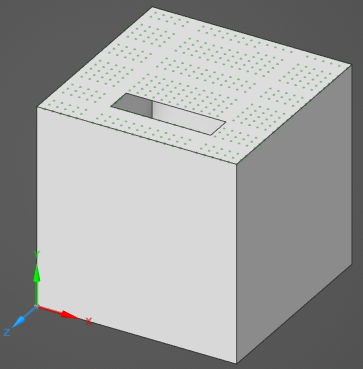
The probe should now be added to the Simulation Tree under the Probes node as Field Probe # or whichever name it was given.
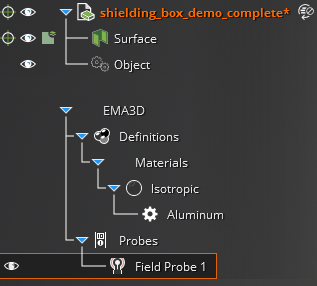
The probe can be edited at any time by right clicking it in the Simulation Tree and selecting Edit from the pop-up menu.
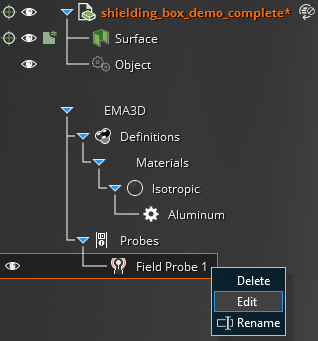
To visualize the Distributed Probe results, see here.
Entry | Meaning |
|---|---|
Field Type | The field quantity to measure. It can be set to Electric or Magnetic to measure the electric field or the magnetic field |
Max Samples | Maximum number of lattice locations within the probe boundaries to probe -used to constrain the size of the output files |
Start [s] | The time the probe starts recording data. The default start time matches the simulation start time. Start can be changed only if the field Match Domain is set to False (White text indicates field set to False, blue text indicates field set to True) |
Step [s] | To which domain to match the probe time step:
|
End [s] | The time the probe stops recording data. The default end time matches the simulation end time. End can be changed only if the field Match Domain is set to False (White text indicates field set to False, blue text indicates field set to True) |
Skip | The number of time steps between probe data being written out (e.g., setting Skip to 2 will record every other time step) |
Other Resources
EMA3D - © 2025 EMA, Inc. Unauthorized use, distribution, or duplication is prohibited.