Animation |
The "Animation" probe is used to visualize the time domain evolution of electric / magnetic fields, electric / magnetic currents, air conductivity, spatial charge, or absorption rate evaluated on a specific surface of the model. To visualize a volume use the Bulk Data Probe. The animation is visualized directly in the EMA3D GUI.
Click Animation
 within the Probes section under the EMA3D tab in the ribbon.
within the Probes section under the EMA3D tab in the ribbon.
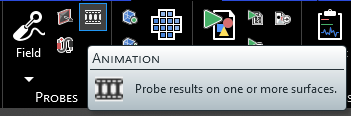
Alternatively, right click Probes in the Simulation Tree. Select
 Animation from the pop-up menu.
Animation from the pop-up menu.
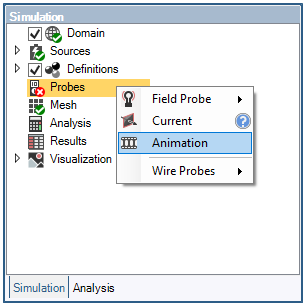
In the properties panel, the field type can be selected. The options are listed in the table at the bottom of this page.
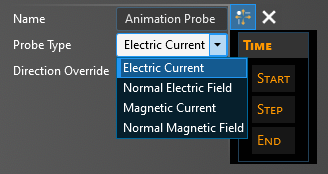
In the properties panel, the time properties can be adjusted. The meaning of each property can be found in the table at the bottom of this page.
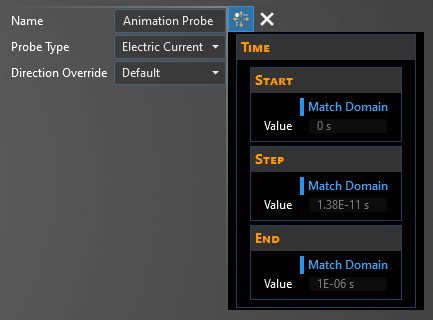
Using the Select Surface
 tool, choose the surface(s) to probe.
The surface(s) can be selected in the model window or within the structure tree,
the selected surface(s) will turn yellow. Click OK
tool, choose the surface(s) to probe.
The surface(s) can be selected in the model window or within the structure tree,
the selected surface(s) will turn yellow. Click OK  to create the probe.
to create the probe.
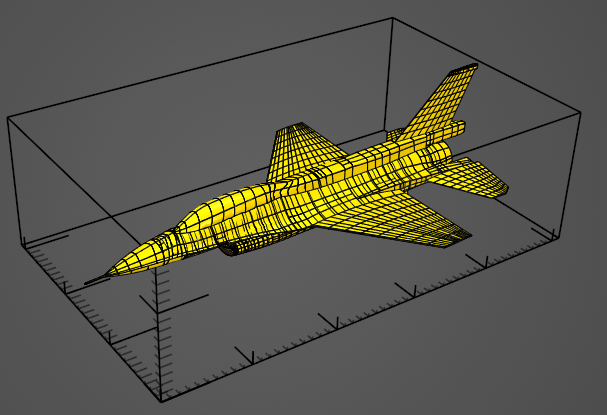
The Animation probe should now be visible within the Probes node in the Simulation Tree.
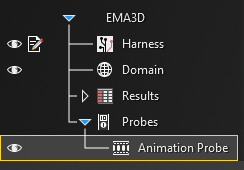
Note that there is a maximum output of 500 frames for the Animation probe. Therefore, once the user starts the model pre-processing using the Start
 button, a warning may appear reading Maximum Number of Output Samples Exceeded.
EMA3D will adjust the Animation probe time step to ensure that the 500 frame threshold is met.
Alternatively, close out of the warning and manually change the Step or Skip value in the probe properties panel.
Then restart the simulation.
button, a warning may appear reading Maximum Number of Output Samples Exceeded.
EMA3D will adjust the Animation probe time step to ensure that the 500 frame threshold is met.
Alternatively, close out of the warning and manually change the Step or Skip value in the probe properties panel.
Then restart the simulation.
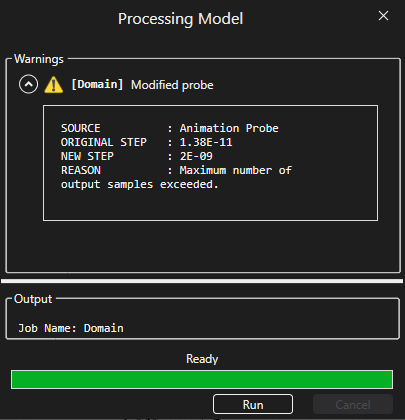
To visualize the Animation Probe results, see here.
Entry | Meaning |
|---|---|
Probe Type | The field to measure. It can be set to Electric Current, Normal Electric field, Magnetic Current, Normal Magnetic field, air conductivity, spatial charge, or absorption rate |
Start [s] | The time the probe starts recording data. The default start time matches the simulation start time. Start can be changed only if the field Match Domain is set to False (White text indicates field set to False, blue text indicates field set to True) |
Step [s] | The time between probe data output. The default step matches the simulation step. Step can be changed by setting Match Domain to False (White text indicates field set to False, blue text indicates field set to True) and entering a new Step size manually or by changing Skip |
End [s] | The time the probe stops recording data. The default end time matches the simulation end time. End can be changed only if the field Match Domain is set to False (White text indicates field set to False, blue text indicates field set to True) |
Skip | The number of time steps between probe data being written out (e.g., setting Skip to 2 will record every other time step) |
Direction Override | The desired vector/direction output (e.g., X would output the X-directed electric current or the X component of the E-field). Default outputs the normal field value to the surface grid cell |
Other Resources
EMA3D - © 2025 EMA, Inc. Unauthorized use, distribution, or duplication is prohibited.