Current |
The Current Probe allows the easy computation of bulk electric current through or on large structures of extended geometry such as an aircraft fuselage. Many bulk current responses can be computed over a variety of structures. This includes currents on single geometric lines.
Click Current
 within the Probes section under the EMA3D tab in the ribbon.
within the Probes section under the EMA3D tab in the ribbon.
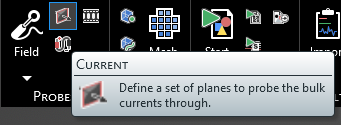
Alternatively, right click Probes in the Simulation Tree. Select
 Current from the pop-up menu.
Current from the pop-up menu.
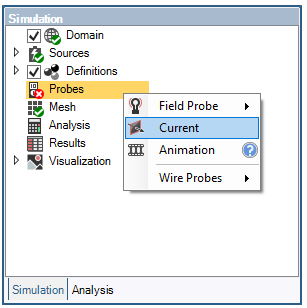
The current probe computes the integrated net current flux through each probe integration/measurement location in the normal direction chosen. The normal direction can be changed within the Properties panel. The time properties can also be adjusted in the Properties panel. These properties should be adjusted prior to finalizing the probe. The meaning of each property can be found in the table at the bottom of this page.
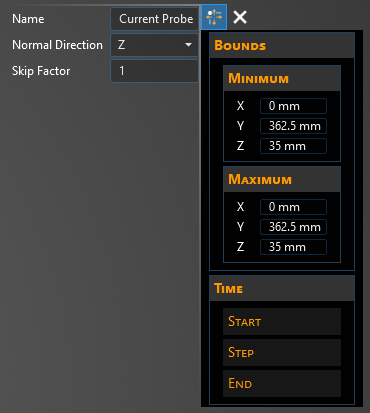
Two options for setting the probe will appear in the top left of the model window.
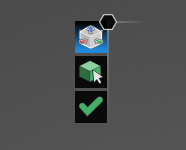
The top, default option
 can be selected to define the integration boundaries of the current probe using a drag box with directional arrows. To adjust the size and position of the boxed region for the probe drag the red, blue, and green directional
arrows. Alternatively, coordinates of the probe can also be entered manually in the Properties panel. The box can be any dimension (i.e., point, plane, or box).
can be selected to define the integration boundaries of the current probe using a drag box with directional arrows. To adjust the size and position of the boxed region for the probe drag the red, blue, and green directional
arrows. Alternatively, coordinates of the probe can also be entered manually in the Properties panel. The box can be any dimension (i.e., point, plane, or box).
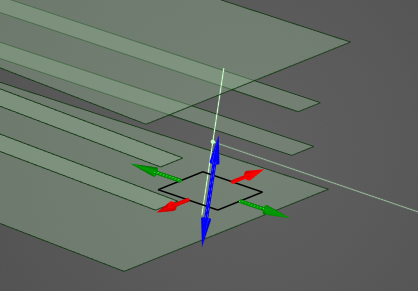
Click OK
 to create the probe. A series of blue points, lines, or planes will appear indicating the current probe integration/measurement locations and integration direction.
to create the probe. A series of blue points, lines, or planes will appear indicating the current probe integration/measurement locations and integration direction.
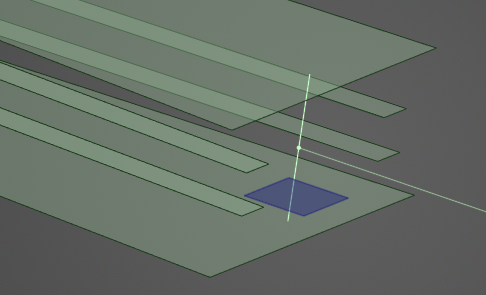
Current probes can also be set to encompass structures. To set a current probe using this method, click on the Select Body
 tool in the top left of the model window and then select a component in the structure tree or directly in the model window. The structure will be highlighted when hovered over.
tool in the top left of the model window and then select a component in the structure tree or directly in the model window. The structure will be highlighted when hovered over.
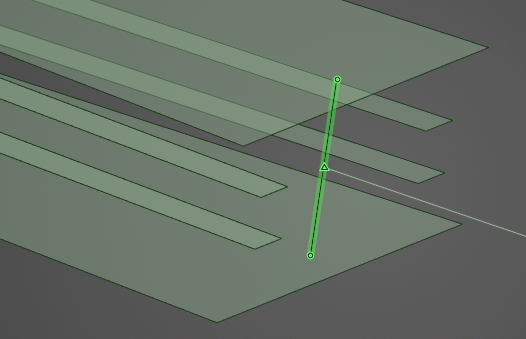
The directional arrows can now be used to further refine the probe. Click OK
 to create the probe. A series of points, lines, or planes will appear indicating the current probe integration/measurement locations and integration direction.
to create the probe. A series of points, lines, or planes will appear indicating the current probe integration/measurement locations and integration direction.
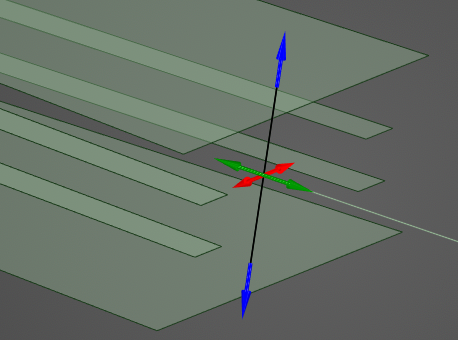
The probe should now be visible in the model window and should be added to the Simulation Tree under the Probes node as Bulk Current.
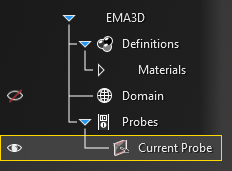
The probe can be edited at any time by right clicking it in the Simulation Tree and selecting Edit from the pop-up menu.
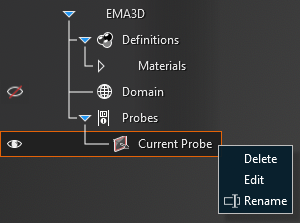
To visualize the Current Probe results, see here.
Entry | Meaning |
|---|---|
Normal direction | The direction (X, Y, Z) along which the Current Probe computes the integrated net current flux |
Skip Factor | The number of lattice cells in the perpendicular direction between each integration/measurement surface |
Minimum [mm] | The minimum values (X, Y, Z) for the probe boundaries |
Maximum [mm] | The maximum values (X, Y, Z) for the probe boundaries |
Start [s] | The time the probe starts recording data. The default start time matches the simulation start time. Start can be changed only if the field Match Domain is set to False (White text indicates field set to False, blue text indicates field set to True) |
Step [s] | To which domain to match the probe time step:
|
End [s] | The time the probe stops recording data. The default end time matches the simulation end time. End can be changed only if the field Match Domain is set to False (White text indicates field set to False, blue text indicates field set to True) |
Other Resources
EMA3D - © 2025 EMA, Inc. Unauthorized use, distribution, or duplication is prohibited.