Voltage |
The EMA3D Voltage probe measures the voltage between two specified points.
Click Voltage Probe
 within the Probes section under the EMA3D tab in the ribbon.
within the Probes section under the EMA3D tab in the ribbon.
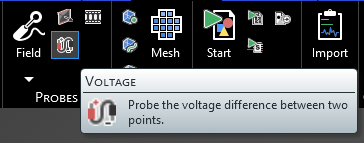
In the properties panel, the time properties can be adjusted. These properties should be adjusted prior to selecting the probe points. The meaning of each property can be found in the table at the bottom of this page.
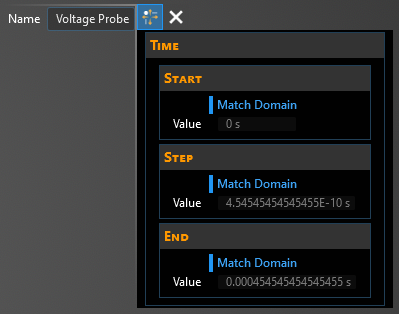
In the top left of the model window, a prompt will appear to select the negative point of the voltage probe.
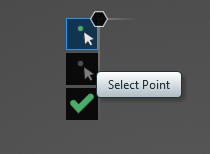
Select the negative point of the probe - only points that match up with a defined point in the model geometry can be selected (e.g., a corner, a line midpoint, or a user-drawn point). Selectable points will be highlighted in green when hovered over.
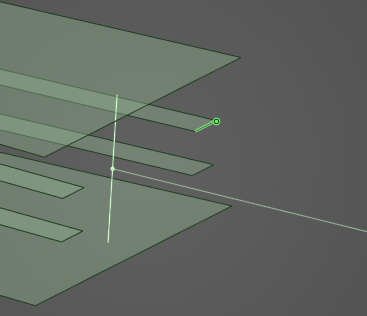
Once the negative point is selected, the prompt in the top left of the model window will change to select the positive point of the voltage probe.
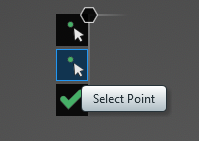
Select the positive point of the probe. The probe will now appear as a red and black line connecting the two points in the model window.
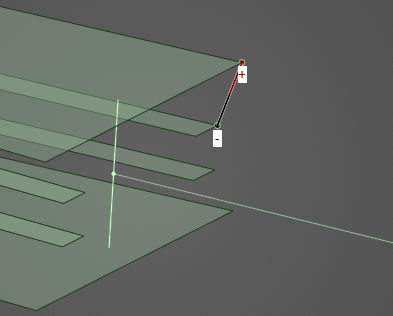
The probe should now be visible in the model window and should be added to the Simulation Tree under the Probes node as Voltage Probe.
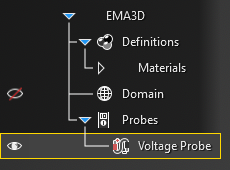
To visualize the Voltage Probe results, see here.
Entry | Meaning |
|---|---|
Start [s] | The time the probe starts recording data. The default start time matches the simulation start time. Start can be changed only if the field Match Domain is set to False (White text indicates field set to False, blue text indicates field set to True) |
Step [s] | To which domain to match the probe time step:
|
End [s] | The time the probe stops recording data. The default end time matches the simulation end time. End can be changed only if the field Match Domain is set to False (White text indicates field set to False, blue text indicates field set to True) |
Skip | The number of time steps between probe data being written out (e.g., setting Skip to 2 will record every other time step) |
Other Resources
EMA3D - © 2025 EMA, Inc. Unauthorized use, distribution, or duplication is prohibited.