Pigtail |
A pigtail connector on a shield modifies the shield at the connector to represent a wire that can then be directly grounded. Such a configuration allows the division of current at the shield end to divide. Some of the current will flow to the inner conductors and some will flow along the pigtail. All pigtails must be grounded using a circuit termination. The presence of a pigtail also allows external energy to couple directly to the inner conductors.
Prior to defining a pigtail, the cabling along the route being probed should be completed.
Click
 Pigtail within the Harness section under the MHARNESS tab in the Ribbon.
Pigtail within the Harness section under the MHARNESS tab in the Ribbon.
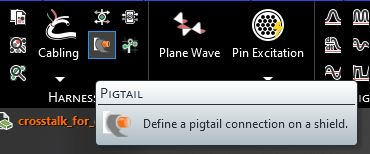
Input the desired radius and resistance of the pigtail in the Properties Panel.
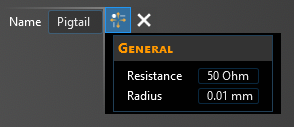
In the top left of the model window, the pigtail tools will appear.
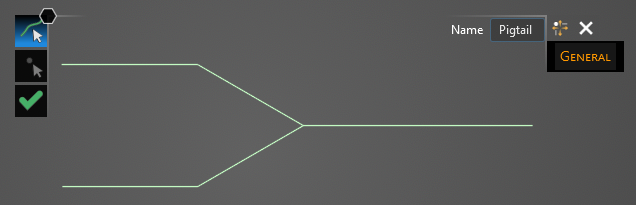
Using the Select Line
 tool, select the line at the end of which the pigtail will be placed. Hovering above the line will highlight it. The color of the line will not change when selected.
tool, select the line at the end of which the pigtail will be placed. Hovering above the line will highlight it. The color of the line will not change when selected.
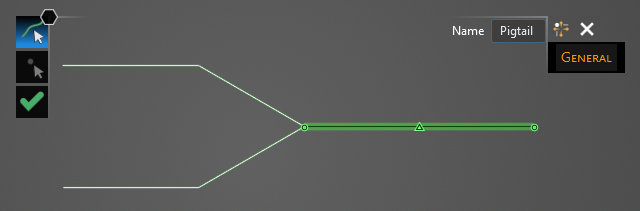
Using the Select Point
 tool, select the termination point at which the pigtail will be placed. Hovering above the point will highlight both it and the previously-selected line. Termination points not connected to the previously-selected segment will not be selectable.
tool, select the termination point at which the pigtail will be placed. Hovering above the point will highlight both it and the previously-selected line. Termination points not connected to the previously-selected segment will not be selectable.
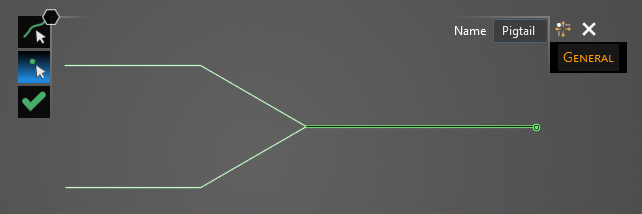
A new window containing the cable cross section will appear.
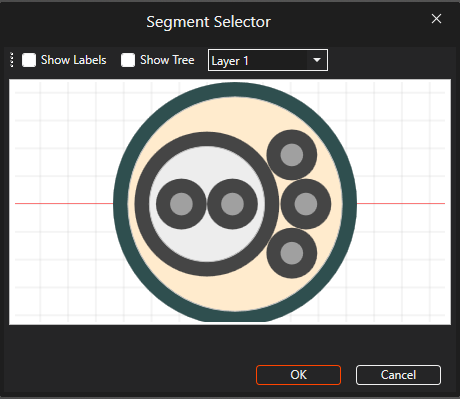
Select the shield to which the pigtail should be assigned. It will glow orange once selected. Users may need to use the drop-down menu at the top of the cross section window to change between cable layers. Once selected, click OK to complete the pigtail setup.
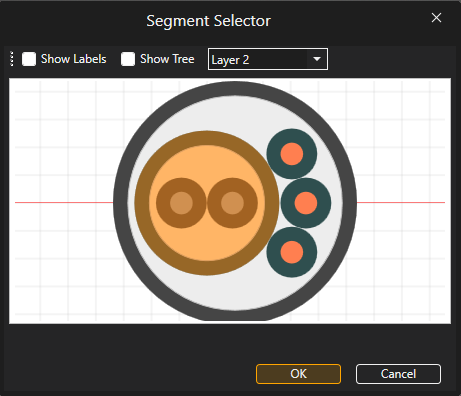
The pigtail location will be denoted by a red dot in the model window. Users may need to hide the junction or segment labels to see the pigtail.
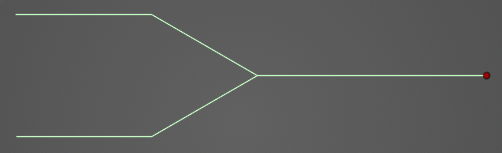
The pigtail will be added to the Simulation Tree as Pigtail nested under the Shield to which it was assigned. Users can also hover over Pigtail to see the cable to which it is assigned.
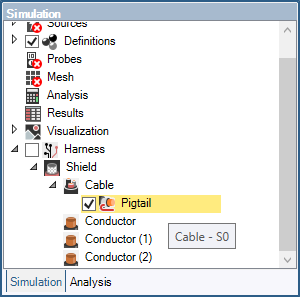
Users can delete, rename, and edit the pigtail by right clicking it in the Simulation Tree at any time.
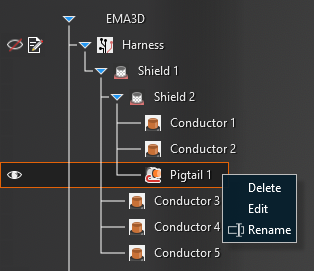
EMA3D - © 2025 EMA, Inc. Unauthorized use, distribution, or duplication is prohibited.