Inspect Cross Section |
The Inspect Cross Section tool allows the user to immediately view a scaled cable cross section.
Once a cable is defined, select the Inspect Cross Section
 tool from the Harness section within the MHARNESS tab of the ribbon. This method allows users to view the cable cross section in a pop-up window without automatically entering the cross section editor.
tool from the Harness section within the MHARNESS tab of the ribbon. This method allows users to view the cable cross section in a pop-up window without automatically entering the cross section editor.
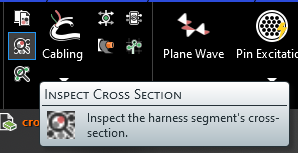
Alternatively, right click the line segment and select the Inspect Cross Section
 tool from the pop-up menu. This method automatically enters the cross section editor.
tool from the pop-up menu. This method automatically enters the cross section editor.
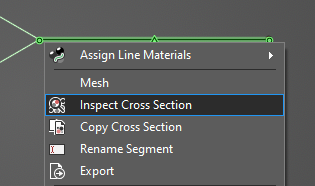
If the Inspect Cross Section
 tool within the ribbon was used, hover over any cable segment to view its cross section in a pop-up window. The line associated with the cross section will be highlighted green in the model window.
tool within the ribbon was used, hover over any cable segment to view its cross section in a pop-up window. The line associated with the cross section will be highlighted green in the model window.
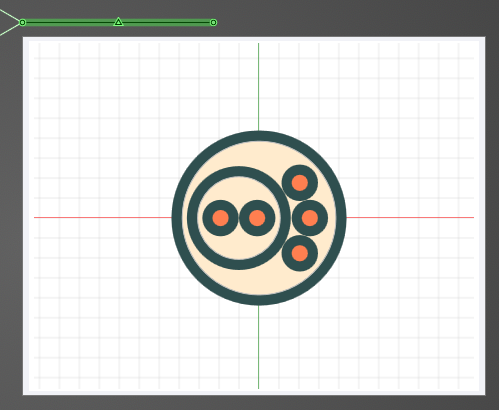
If the Inspect Cross Section
 tool within the ribbon was used, use the Select Line
tool within the ribbon was used, use the Select Line  tool to click on a cable segment in the model window to edit its cross section. The selected line segment will be highlighted yellow in the model window. The cable cross section can now be edited in the Properties Panel.
tool to click on a cable segment in the model window to edit its cross section. The selected line segment will be highlighted yellow in the model window. The cable cross section can now be edited in the Properties Panel.
If the Inspect Cross Section
 tool was selected from the pop-up menu, the line segment is already highlighted yellow and users are immediately able to edit the cross section.
tool was selected from the pop-up menu, the line segment is already highlighted yellow and users are immediately able to edit the cross section.
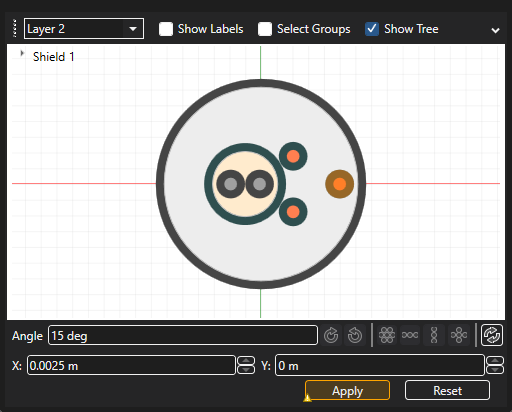
Click Apply when finished to save changes to the cross section.
EMA3D - © 2025 EMA, Inc. Unauthorized use, distribution, or duplication is prohibited.