Junction |
A custom junction is the connection between two or more cables belonging to the same system level. The cables are connected with a resistance specified by the user. Junctions can be made between two different cable segments or within the same cable segment.
Prior to defining a Custom Junction, the cabling within the segment(s) where the junction will be made should be completed.
The steps below define how to create a custom junction between two different cable segments (shown in red and blue).
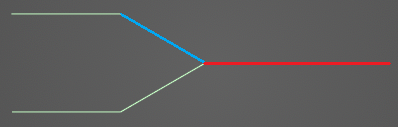
The cable segments have the following cross sections (left cross section is of the blue segment, right cross section is of the red segment).
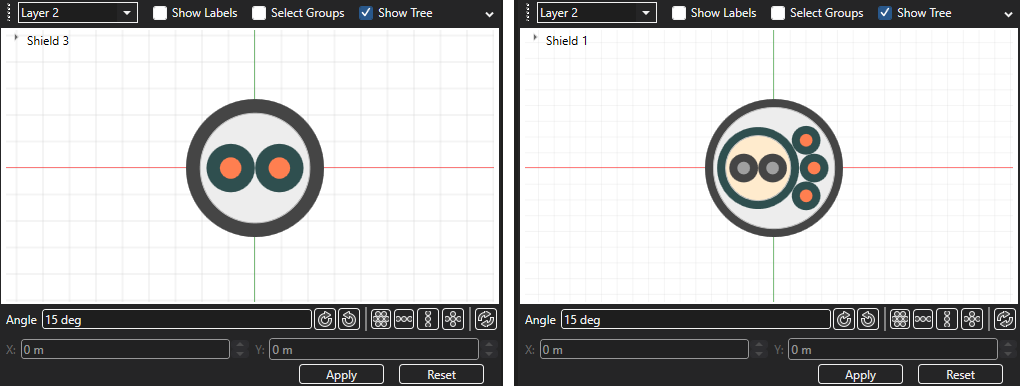
In this case, a conductor from each segment within cable layer 2 (colorized) will be joined with a custom junction. As mentioned, only cables within the same layer of each cable can be joined with a custom junction. Thus, the two layer 3 conductors (grayscale) contained within the inner shield of the red segment cannot be joined to any cables in the blue segment because the blue segment has no layer 3 cables. If the user tries to join cables at different layers, MHARNESS will produce an error and the junction will not be made.
To define a custom junction:
Click Custom Junction
 within the Harness section under the MHARNESS tab in the Ribbon.
within the Harness section under the MHARNESS tab in the Ribbon.
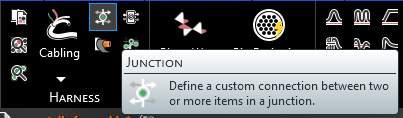
Input the desired resistance of the custom junction in the Resistance section of the Properties Panel.
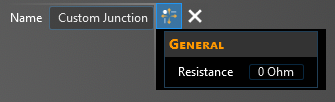
In the top left of the model window, the custom junction tools will appear.
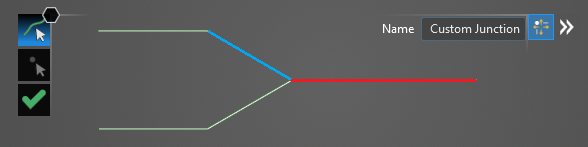
Using the Select Line
 tool, select the line at the end of which the custom junction will be placed. Hovering above the line will highlight it. The color of the line will not change when selected.
tool, select the line at the end of which the custom junction will be placed. Hovering above the line will highlight it. The color of the line will not change when selected.
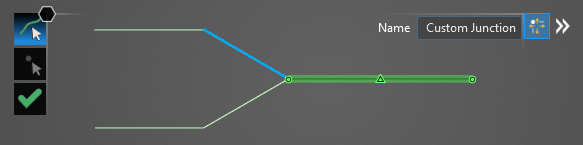
Using the Select Point
 tool, select the end point between the previously-selected line segment and the line segment that contains the cable the junction will join. Hovering above the point will highlight both it and the previously-selected line. End points not connected to the previously-selected segment will not be selectable.
tool, select the end point between the previously-selected line segment and the line segment that contains the cable the junction will join. Hovering above the point will highlight both it and the previously-selected line. End points not connected to the previously-selected segment will not be selectable.
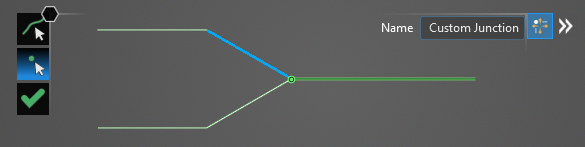
A new window containing the cable cross section of the selected line will appear.
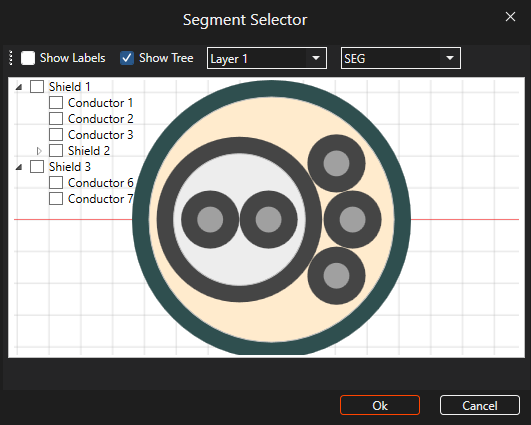
There are two ways to choose the junction cables:
If the names of the two cables to be joined are known, expand the cable trees in the top left of the cross section window and check the boxes next to each cable. Then click OK.
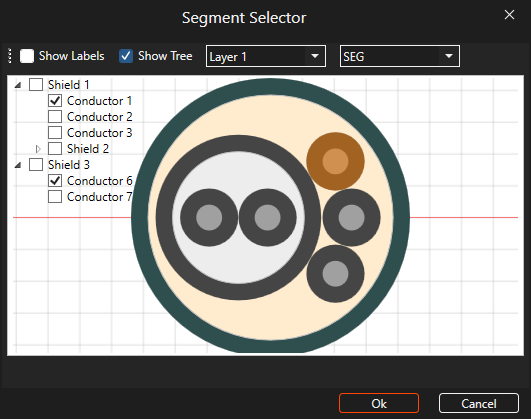
Alternatively, the two cables can be selected from the cross section of each segment. The initial cross section shows the previously-selected line. Select the desired cable. It will glow orange once selected. Users may need to use the drop-down menu at the top of the cross section window to change between cable layers. Do not hit OK.
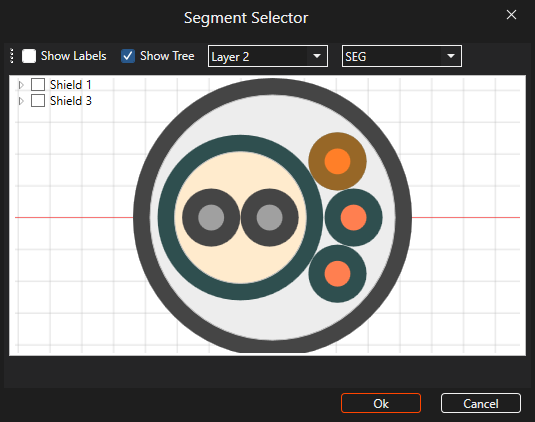
To produce the cable cross section of the cable to be joined, select the small arrow in the top right of the cross section window. Select the correct cable segment from the drop-down menu.
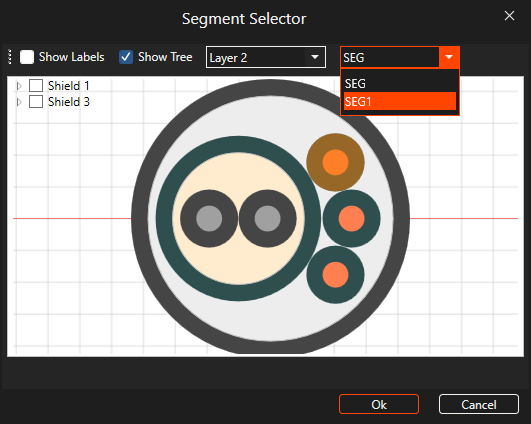
As before, select the desired cable. It will glow orange once selected. Users may need to use the drop-down menu at the top of the cross section window to change between cable layers.
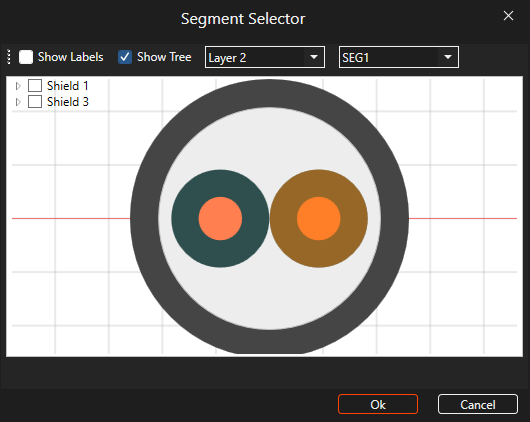
Click OK to close the cross section window and complete setup of the custom junction. The custom junction will be recolored cyan in the model window. Users may need to hide the junction point labels to see the custom junction.
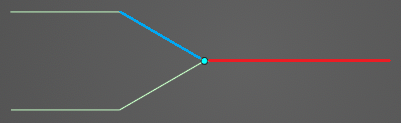
Repeat the previous steps to make more custom junctions. Click OK
 to close the Custom Junction tool.
to close the Custom Junction tool.
The custom junction will be added to the Simulation Tree under the Harness node as Junction.

Users can delete, rename, and edit custom junctions in the Simulation Tree by right clicking them.
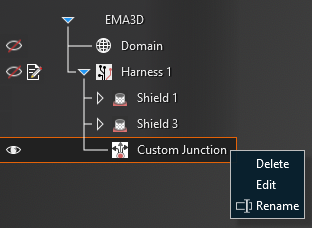
EMA3D - © 2025 EMA, Inc. Unauthorized use, distribution, or duplication is prohibited.