Shield |
A Shield is intended as a conducting layer of material commonly wrapped around one or more conductors that acts as a Faraday cage to reduce electrical noise from affecting the signals. MHARNESS includes properties for a variety of shields used in the construction of common off-the-shelf cables including Coaxial, Twisted Shielded Pair (TSP), Twisted Shielded Triple (TST), and Twisted Shielded Quadrax (Quadrax) cables whose parameters were experimentally measured. MHARNESS also has a shield type called Singles, which is a single conductor with a shield around it. Unlike the Coax cable type, the singles shield type may not have a characteristic impedance of 50 ohm. This type of cable is commonly used for power and analog signals.
Please note, if twisted cables are desired, please see the Twisted Cables page prior to defining the cable.
Click Cabling
 under MHARNESS in the Ribbon then select Shield.
under MHARNESS in the Ribbon then select Shield.
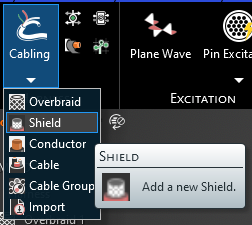
Alternatively, right click Harness in the Simulation Tree, then select Add in the pop-up menu, and finally select Shield.
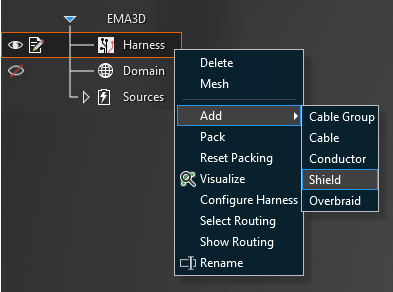
In the top left of the model window, the cable tools will appear.
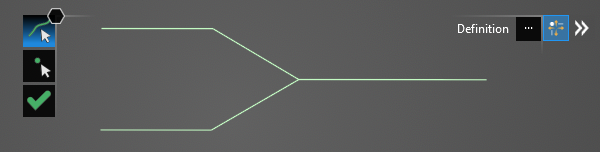
Using the Select Line
 tool, select the line segments that comprise the shield by left clicking them individually or by
using the lasso function (hold down left mouse button and drag to fully encompass all line segments in the shield, then release the mouse button).
The selected segments will turn blue and the line junctions will show as blue dots. The red, boxed U at each end point stands for unterminated endpoint.
tool, select the line segments that comprise the shield by left clicking them individually or by
using the lasso function (hold down left mouse button and drag to fully encompass all line segments in the shield, then release the mouse button).
The selected segments will turn blue and the line junctions will show as blue dots. The red, boxed U at each end point stands for unterminated endpoint.
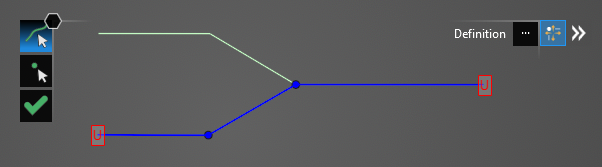
Using the Select Point
 tool, select the unterminated endpoints. They will turn into yellow dots.
tool, select the unterminated endpoints. They will turn into yellow dots.
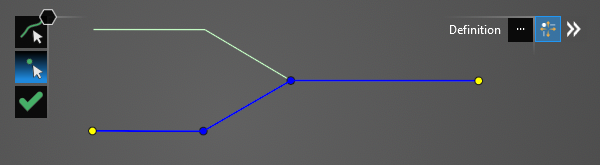
In the Properties Panel, click the ellipsis button above Shield Shape. In the pop-up window, click the Library Tab, expand the desired shield categories, and finally select the shield type.
If the shield has been previously used in the project, the type can also be selected from the Local Tab, rather than the Library Tab. Note when applying a cable type from the local tab that all cables defined with that specific cable name will share the same properties. For instance, applying a 24 Gauge TSP from the library and then applying a second 24 Gauge TSP from the library produces two separate TSPs in the Local Tab with independent properties. Alternatively, if a 24 Gauge TSP is applied from the library and then is later selected and applied from the Local Tab, all of those TSPs share the same properties. Think of the library as a set of generic wires and the Local Tab as a set of specific wires. To correctly identify each cable in the Local Tab at a later time it is a good idea to rename the Short Name in the Metadata section of the Properties Panel when first assigning cables.
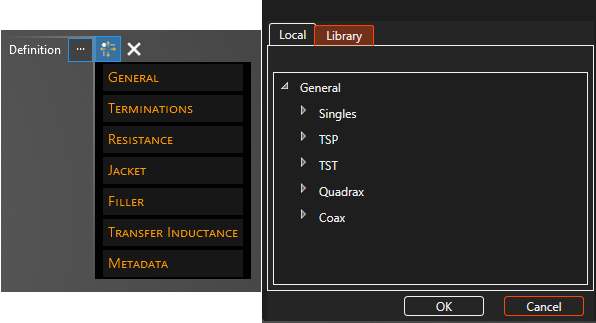
After choosing the type, the properties of the shield can be changed within the Properties Panel. A list of shield properties and their definitions is provided at the bottom of this page.
When editing the termination points, click on Termination [#] in the Properties Panel and look for the large pink dot on the model geometry to know which termination point is being edited.
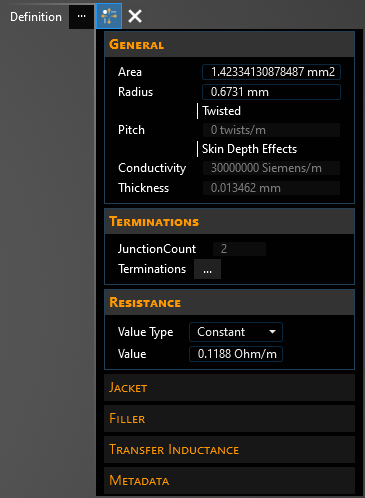
Additionally, if using the transfer inductance calculator, click Transfer Inductance in the Properties Panel, then click the drop-down arrow in the box to its right to open the transfer inductance tool. A helpful image will appear that defines the different parameters needed in the calculation.
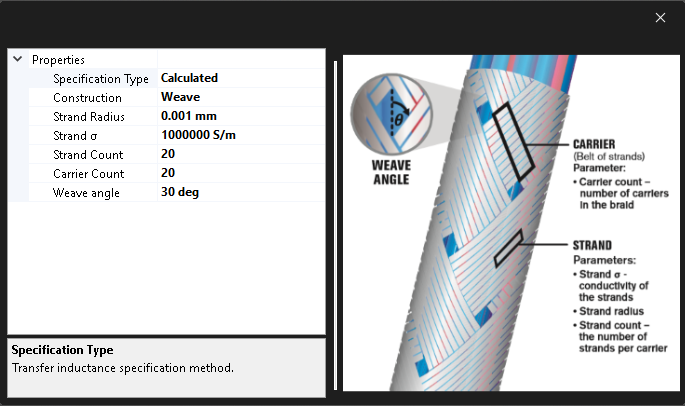
Click OK
 to create the shield. Shield will appear in the Simulation Tree nested within the Harness node.
to create the shield. Shield will appear in the Simulation Tree nested within the Harness node.
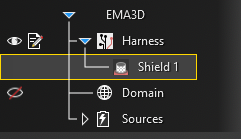
Additionally, the line in the model window will revert to its original color and it will have SEG and J labels on it indicating segments and junctions. Uncheck Harness in the Simulation Tree to hide these labels if desired.
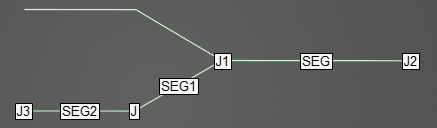
To view a cross section of the shield after it has been created, select the
 Inspect Cross Section tool from the Harness section within the MHARNESS tab of the ribbon and then hover over the shield line. Alternatively, right click the line in the model window and select
Inspect Cross Section tool from the Harness section within the MHARNESS tab of the ribbon and then hover over the shield line. Alternatively, right click the line in the model window and select  Inspect Cross Section from the pop-up menu to immediately enter the cross section editor.See the Inspect Cross Section page for more.
Inspect Cross Section from the pop-up menu to immediately enter the cross section editor.See the Inspect Cross Section page for more.
The placement and spacing of the cable(s) can be adjusted in the cross section editor by dragging and moving the cable(s) in the cross section or by using the tools located beneath the cross section. If the cable has multiple layers, use the drop-down menu in the top left of the Properties Panel to move between layers. Other parameters can be found by clicking the small drop-down arrow in the top right of the Properties Panel window. Note that Default Scale changes only the view scale (1 shows the cross section at full scale, 2 is half scale, etc.). Be sure to click "Apply" before closing the window to save any changes.
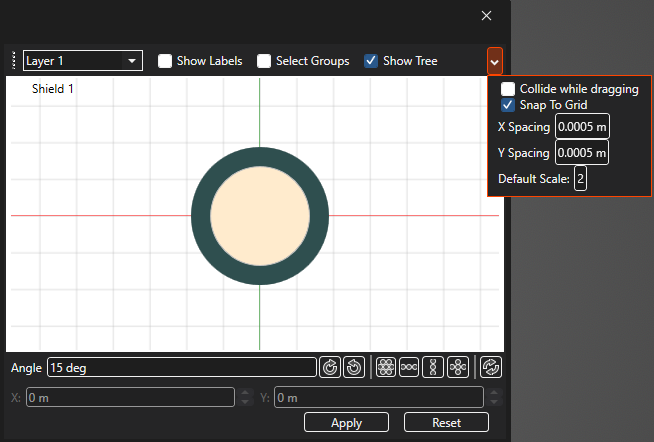
To delete, rename, copy, or edit the shield after it has been created, right click Shield in the Simulation Tree. Add will allow the user to define a new cable that is nested within the shield. Select Routing highlights and activates the line(s) in the model geometry to which the shield is assigned. Show Routing hides all geometry except for the line(s) in the model geometry to which the shield is assigned.
Note that when editing a cable, any changes to the cable properties are applied immediately regardless of whether the OK
 button is pressed. Changes made to the cable route, however, do not apply until OK
button is pressed. Changes made to the cable route, however, do not apply until OK  is pressed; MHARNESS will show a warning if users try to exit without clicking OK
is pressed; MHARNESS will show a warning if users try to exit without clicking OK  .
.
This behavior is useful in conjunction with turning off Automatic Harness Packing in the MHARNESS settings because automatically repacking the harness each time a route change or cable property is changed can be time consuming for the MHARNESS software.
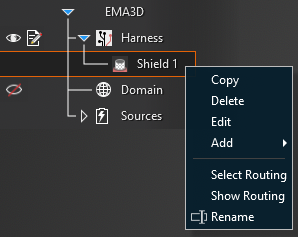
Entry | Meaning |
|---|---|
Geometry | |
Radius [mm] | The radius of the circular Shield |
X-Radius [mm] | The X-axis radius of the elliptical Shield |
Y-Radius [mm] | The Y-axis radius of the elliptical Shield |
Width [mm] | The width of the rectangular Shield |
Height [mm] | The height of the rectangular Shield |
Twisted | If the contents of the Shield should be twisted select True, otherwise select False |
Pitch [Twists/m] | The twist rate of the Shield contents |
|
|
Metadata | |
Short Name | The display name of the Shield in the local tab |
|
|
Resistance | |
Value [Ω/m] | The DC resistance value of the Shield (Only if Value Type is set to Fixed) |
Value Type | Fixed (user inputs Shield resistance value) or Estimate (MHARNESS estimates Shield resistance value) |
Area [mm2] | Cross-sectional area of the Shield. Area will automatically adjust if Radius is changed. |
Skin Depth Effects | If the Shield exhibits frequency-dependent skin depth effects select True, otherwise select False |
Conductivity [S/m] | The DC conductivity value of the Shield (editable only if Skin Depth Effects = True) |
Thickness [mm] | The thickness of the Shield (editable only if Skin Depth Effects = True) |
Filler | |
Thickness [m] | The thickness of the Shield dielectric filler |
Dielectric | The dielectric constant of the Shield dielectric filler |
Display Color | The display color of the Shield filler in the cable cross section |
Jacket | |
Thickness [m] | The thickness of the Shield jacket |
Dielectric | The dielectric constant of the Shield jacket |
Display Color | The display color of the Shield jacket in the cable cross section |
Transfer Inductance | |
Specification Type | Fixed Value (user inputs transfer inductance value) or Calculated (MHARNESS calculates the transfer inductance based on the Vance, Tyni, or Demoulin model) |
If Specification Type is set to Fixed Value: | |
Connector (Beginning) | |
Value [H/m] | The transfer inductance value of the beginning Shield connector (only if Value Type is set to Fixed) |
Value Type | The transfer inductance value of the beginning Shield connector |
Shield | |
Value [H/m] | The transfer inductance value at the main Shield body (only if Value Type is set to Fixed) |
Value Type | The transfer inductance value at the main Shield body |
Connector (End) | |
Value [H/m] | The transfer inductance value of the end Shield connector (only if Value Type is set to Fixed) |
Value Type | The transfer inductance value of the end Shield connector |
If Specification Type is set to Calculated: | |
Construction | Which construction of the overbraid to use when calculating transfer impedance: Weave or Tubular |
If Construction is set to Weave: | |
Strand Radius [mm] | Radius of wire strands composing the Shield |
Strand σ | Conductivity of the wire strands composing the Shield |
Strand Count | Number of strands per carrier |
Carrier Count | Number of carriers in a braid |
Weave Angle | Weave angle of wire strands composing the Shield |
If Construction is set to Tubular: | |
Tube σ | Conductivity of the tube composing the Shield |
Tube Thickness | Thickness of the tube composing the Shield |
|
|
Junctions | The number of junctions in the Shield route |
|
|
Terminations | |
Method | See page on Terminations |
Configuration | See page on Boundary Conditions |
Resistance [Ω] | Termination resistance (if applicable) |
Capacitance [F] | Termination capacitance (if applicable) |
Inductance [H] | Termination inductance (if applicable) |
Conductance [S] | Termination conductance (if applicable) |
Resistance Series [Ω] | Termination series resistance (if applicable) |
Resistance Parallel [Ω] | Termination parallel resistance (if applicable) |
EMA3D - © 2025 EMA, Inc. Unauthorized use, distribution, or duplication is prohibited.