Conductor |
A Conductor is intended as an electrical conductor or a wire eventually surrounded by an insulating dielectric jacket.
MHARNESS includes a library with a variety of common gauges of wires.
Please note, if twisted cables are desired, please see the Twisted Cables page prior to defining the cable.
Click Cabling
 under MHARNESS in the Ribbon then select Conductor.
under MHARNESS in the Ribbon then select Conductor.
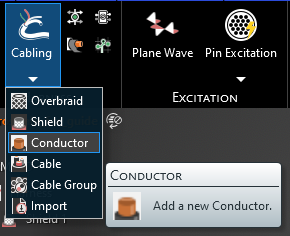
Alternatively, right click Harness in the Simulation Tree, then select Add in the pop-up menu, and finally select Conductor.
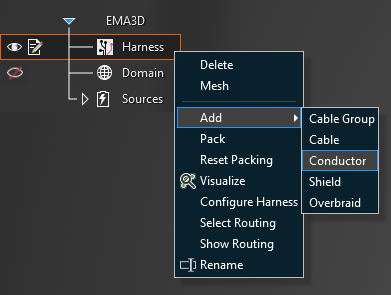
In the top left of the model window, the cable tools will appear.
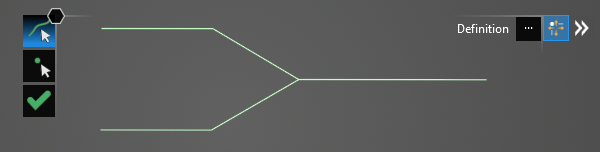
Using the Select Line
 tool, select the line segments that comprise the conductor by left clicking them individually or by
using the lasso function (hold down left mouse button and drag to fully encompass all line segments in the conductor, then release the mouse button).
The selected segments will turn blue and the line junctions will show as blue dots. The red, boxed U at each end point stands for unterminated endpoint.
tool, select the line segments that comprise the conductor by left clicking them individually or by
using the lasso function (hold down left mouse button and drag to fully encompass all line segments in the conductor, then release the mouse button).
The selected segments will turn blue and the line junctions will show as blue dots. The red, boxed U at each end point stands for unterminated endpoint.
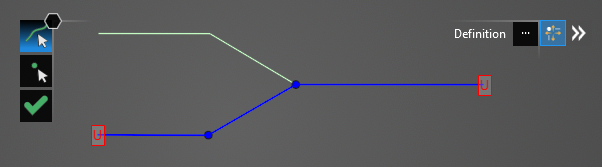
Using the Select Point
 tool, select the unterminated endpoints. They will turn into yellow dots.
tool, select the unterminated endpoints. They will turn into yellow dots.
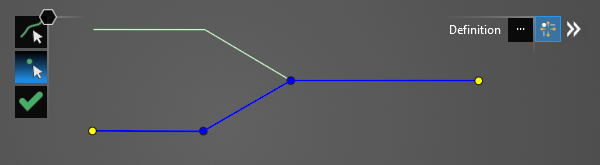
In the Properties Panel, click the ellipsis button above Conductor Shape. In the pop-up window, click the Library Tab, expand the desired shield categories, and finally select the conductor type.
If the conductor has been previously used in the project, the type can also be selected from the Local Tab, rather than the Library Tab. Note when applying a cable type from the local tab that all cables defined with that specific cable name will share the same properties. For instance, applying a 24 Gauge TSP from the library and then applying a second 24 Gauge TSP from the library produces two separate TSPs in the Local Tab with independent properties. Alternatively, if a 24 Gauge TSP is applied from the library and then is later selected and applied from the Local Tab, all of those TSPs share the same properties. Think of the library as a set of generic wires and the Local Tab as a set of specific wires. To correctly identify each cable in the Local Tab at a later time it is a good idea to rename the Short Name in the Metadata section of the Properties Panel when first assigning cables.
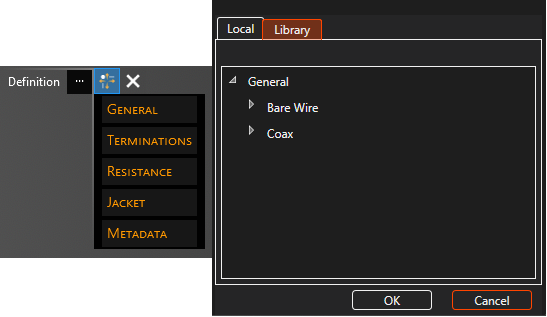
After choosing the type, the properties of the conductor can be changed within the Properties Panel. A list of conductor properties and their definitions is provided at the bottom of this page.
When editing the termination points, click on Termination [#] in the Properties Panel and look for the large pink dot on the model geometry to know which termination point is being edited.
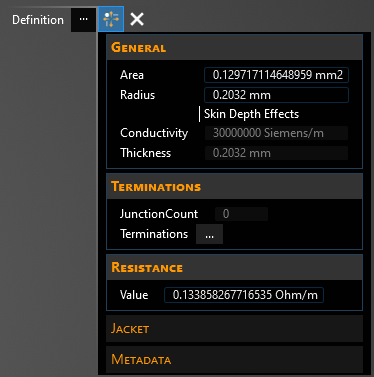
Click OK
 to create the conductor. Conductor will appear in the Simulation Tree nested within the Harness node.
to create the conductor. Conductor will appear in the Simulation Tree nested within the Harness node.
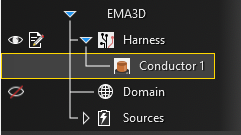
Additionally, the line in the model window will revert to its original color and it will have SEG and J labels on it indicating segments and junctions. Uncheck Harness in the Simulation Tree to hide these labels if desired.
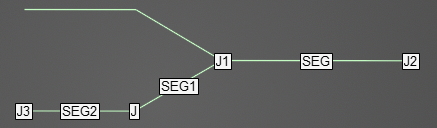
To view a cross section of the conductor after it has been created, select the
 Inspect Cross Section tool from the Harness section within the MHARNESS tab of the ribbon and then hover over the conductor line. Alternatively, right click the line in the model window and select
Inspect Cross Section tool from the Harness section within the MHARNESS tab of the ribbon and then hover over the conductor line. Alternatively, right click the line in the model window and select  Inspect Cross Section from the pop-up menu to immediately enter the cross section editor. See the Inspect Cross Section page for more.
Inspect Cross Section from the pop-up menu to immediately enter the cross section editor. See the Inspect Cross Section page for more.
The placement and spacing of the cable(s) can be adjusted in the cross section editor by dragging and moving the cable(s) in the cross section or by using the tools located beneath the cross section. If the cable has multiple layers, use the dropdown menu in the top left of the Properties Panel to move between layers. Other parameters can be found by clicking the small drop-down arrow in the top right of the Properties Panel window. Note that Default Scale changes only the view scale (1 shows the cross section at full scale, 2 is half scale, etc.). Be sure to click "Apply" before closing the window to save any changes.
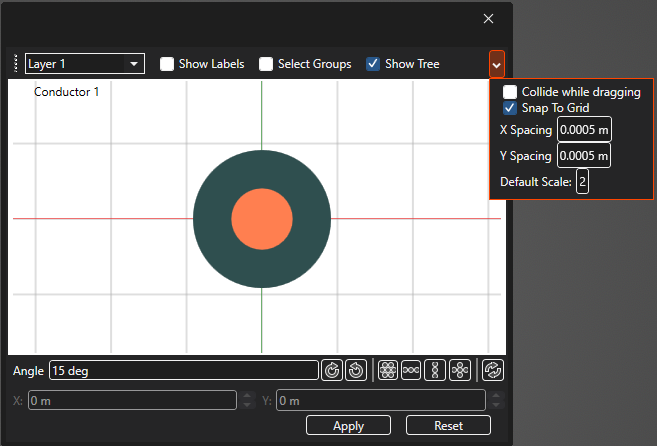
To delete, rename, copy, or edit the conductor after it has been created, right click Conductor in the Simulation Tree. Select Routing highlights and activates the line(s) in the model geometry to which the conductor is assigned. Show Routing hides all geometry except for the line(s) in the model geometry to which the conductor is assigned.
Note that when editing a cable, any changes to the cable properties are applied immediately regardless of whether the OK
 button is pressed. Changes made to the cable route, however, do not apply until OK
button is pressed. Changes made to the cable route, however, do not apply until OK  is pressed; MHARNESS will show a warning if users try to exit without clicking OK
is pressed; MHARNESS will show a warning if users try to exit without clicking OK  .
.
This behavior is useful in conjunction with turning off Automatic Harness Packing in the MHARNESS settings because automatically repacking the harness each time a route change or cable property is changed can be time consuming for the MHARNESS software.
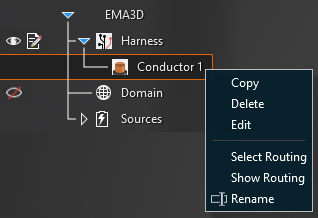
Entry | Meaning |
|---|---|
Conductor Shape | |
Circular, Ellipse, or Polygon | The shape of the conductor (each type will have different editable properties) |
|
|
Geometry | |
Radius [mm] | The radius of the circular conductor |
X-Radius [mm] | The X-axis radius of the elliptical conductor |
Y-Radius [mm] | The Y-axis radius of the elliptical conductor |
Width [mm] | The width of the rectangular conductor |
Height [mm] | The height of the rectangular conductor |
|
|
Metadata | |
Short Name | The display name of the conductor in the local tab |
|
|
Resistance | |
Value [Ω/m] | The DC resistance of the conductor. |
Area [mm2] | Cross-sectional area of the conductor. Area will automatically adjust if Radius is changed. |
Skin Depth Effects | If the conductor exhibits frequency-dependent skin depth effects select True (colored blue), otherwise select False (colored white) |
Conductivity [S/m] | The DC conductivity value of the conductor (editable only if Skin Depth Effects = True) |
Thickness [mm] | The thickness of the conductor (editable only if Skin Depth Effects = True) |
|
|
Jacket (Circular conductors only) | |
Thickness [mm] | The thickness of the conductor jacket |
Dielectric | The dielectric constant of the conductor jacket |
Display Color | The display color of the conductor jacket in the cable cross section |
|
|
|
|
Terminations | |
Junction Count | The number of junctions in the conductor route |
Method | See page on Terminations |
Configuration | See page on Boundary Conditions |
Resistance [Ω] | Termination resistance (if applicable) |
Capacitance [F] | Termination capacitance (if applicable) |
Inductance [H] | Termination inductance (if applicable) |
Conductance [S] | Termination conductance (if applicable) |
Resistance Series [Ω] | Termination series resistance (if applicable) |
Resistance Parallel [Ω] | Termination parallel resistance (if applicable) |
EMA3D - © 2025 EMA, Inc. Unauthorized use, distribution, or duplication is prohibited.