Import |
The .Kbl file, exported from a CAD harness design tool, contains modeling data including the harness path, the reference designator, and the physical characteristics of each cable contained in the harness.
The import routine, implemented within MHARNESS, reads the data available in the .Kbl file, automatically creates the harness path, and associates the correct cross-section. Additionally, the import wizard allows for selecting which cables are to be imported among the ones contained in the .Kbl file.
Click Cabling
 under MHARNESS in the Ribbon then select
under MHARNESS in the Ribbon then select  Import.
Import.
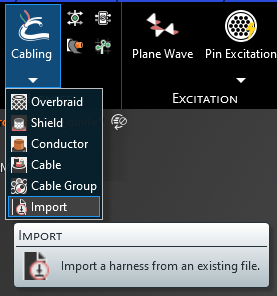
The .Kbl import wizard will appear. Use the
 button to select the .Kbl file to import. Select the .Kbl file to be imported in the pop-up window.
button to select the .Kbl file to import. Select the .Kbl file to be imported in the pop-up window.
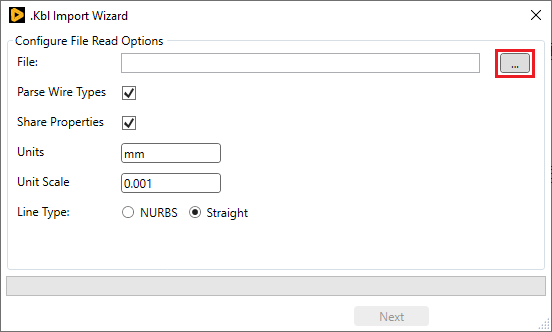
Choose the .Kbl file import options:
.Kbl file import optionsEntry
Meaning
Parse Wire Types
If selected, MHARNESS attempts to guess the cable type in the .Kbl file (compatible only if wire type follows the DIN76722 naming scheme)
Share Properties
If selected, MHARNESS tries to merge the definitions of the wires with the same type (if possible) when creating the harness such that if users change cable properties following import, the properties of all cables of that type change
Units
The unit of measurement for wires in the .Kbl file
Unit Scale
The decimal format of the unit of measurement relative to 1m. This box is filled in automatically if the unit is input
NURBS or Straight
Whether the wires in the .Kbl file are Non-Uniform Rational Basis Splines or straight lines
The wires contained in the .Kbl file are reported in the Configure Wires to Import panel on the left side of the wizard. The properties of each cable can be inspected and modified as needed.
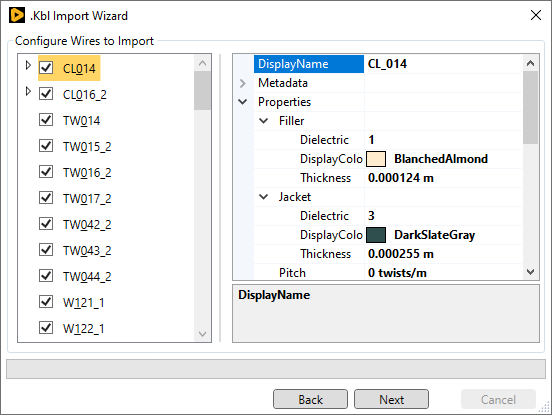
Select the wires to be imported. Right-click on the list to check or uncheck all the wires simultaneously.
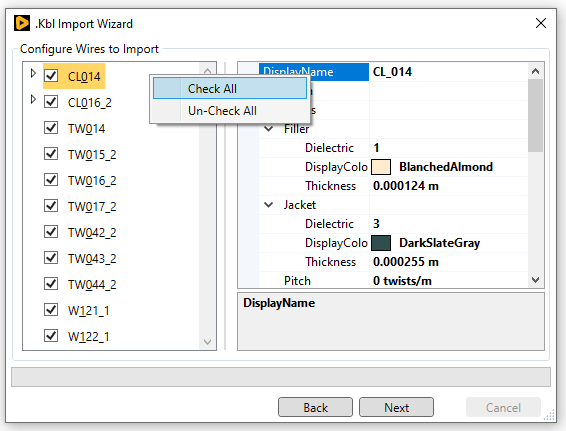
Click Next. The segments, contained in the .Kbl file, are reported in the list Configure Segment to Import on the left side of the wizard. Select the segments to be imported. Right-click on the list to check or uncheck all the segments simultaneously. The section Routed Wires contains the list of wires that will be imported.
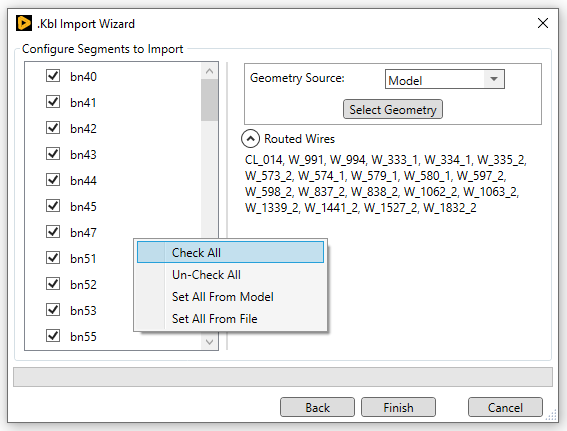
The harness geometry can be extracted from the data available in the .Kbl file. To create the harness geometry, select File as the Geometry Source from the drop-down menu or by right clicking on the Configure Segment to Import list and selecting Set All From File.
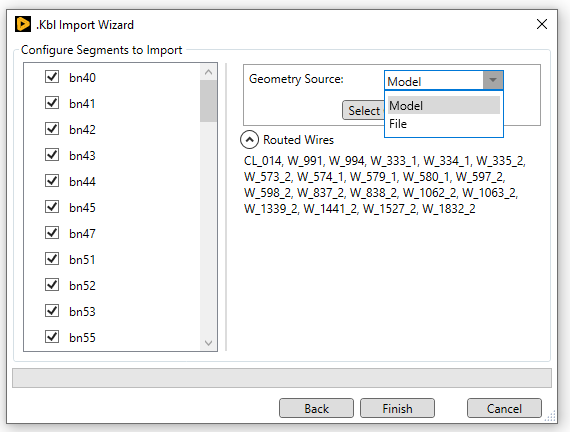
Click Finish to complete the import. Once the harness is imported, close the .Kbl Import Wizard.
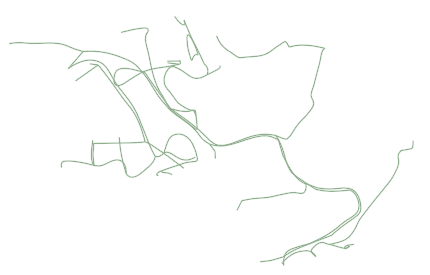
Alternatively, the harness path can be selected among the curves available in the MHARNESS geometry. The import routine will assign the cables to the selected lines. To select the harness geometry, select Model as the Geometry Source from the drop-down menu or by right clicking on the Configure Segment to Import list and selecting Set All From Model. Then click Select Geometry.
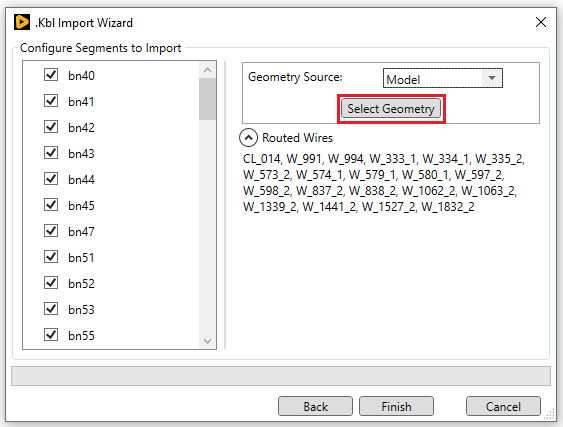
Select the line in the model window to assign the selected .Kbl cables to it. The line will turn blue once selected.
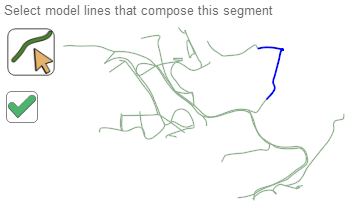
Click the OK
 button in the model window to complete the geometry selection. Repeat the previous two steps to assign more cables from the .Kbl file.
button in the model window to complete the geometry selection. Repeat the previous two steps to assign more cables from the .Kbl file.
Click Finish to complete the import. A status bar will show the progress of the import. Once the harness is imported, close the ".Kbl Import Wizard".
The harness is now defined. The newly-imported cables will be nested beneath Harness in the Simulation Tree.
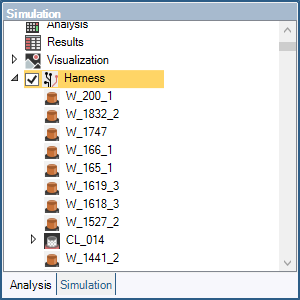
The cross-section can be visualized by right-clicking the harness path and selecting "Visualize" from the pop-up menu.
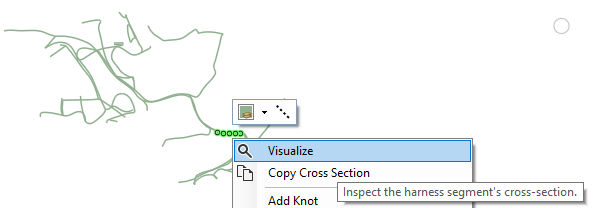
View and adjust the cable cross sections in the Properties Panel.
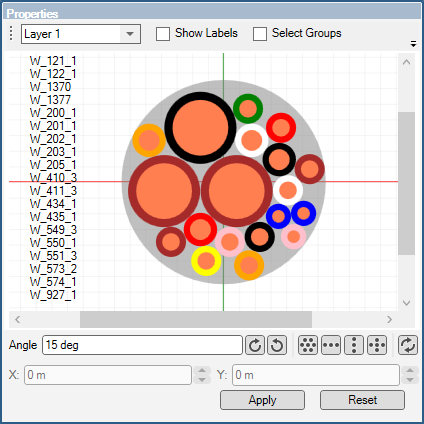
EMA3D - © 2025 EMA, Inc. Unauthorized use, distribution, or duplication is prohibited.