Twisted Cables |
By default, MHARNESS cables are not twisted. This includes predefined cables such as twisted shielded pairs and twisted shielded triples added from the  Cable menu shown below.
Cable menu shown below.
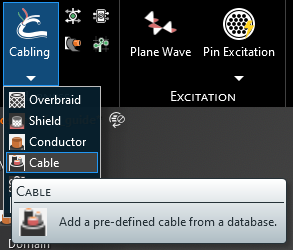
Additionally, changing the Twisted property of a cable to True will not automatically twist the cable. The steps for twisting a cable are outlined in the next section.
Note also that a twisted cable requires the line segment to which it is assigned to be split. Therefore, if a twisted cable is desired, it is best to first split the line segment to which the twisted cable will be applied. Otherwise, the routing will not be maintained when the line segment is split. Line splitting is also covered in the instructions below.
To twist a cable, the line to which the cable is assigned must be split into smaller segments. The cable within each line segment will twist (Pitch * line segment length) rotations.
To split the line into smaller segments use either the Discovery Split Curve tool (best for manually specifying unevenly-spaced split points) or the Split tool (best for splitting a long segment into smaller, evenly-spaced segments).
To use the Split Curve tool:
Choose Split Curve from within the Sketch panel of the Design tab of the ribbon.
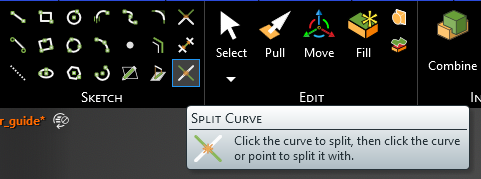
With the target selector, select the segment to split.
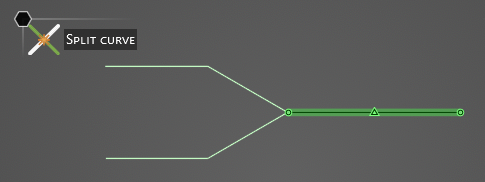
With the saw selector, choose the split point.
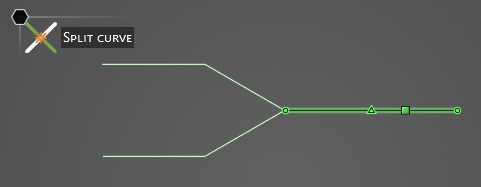
The line is now split into two segments. Repeat the above steps to create more line segments.
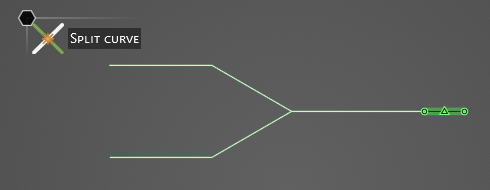
To use the Split tool:
Choose Split from within the Intersect panel of the Design tab of the ribbon.

With the edge selector, select the segment to split.
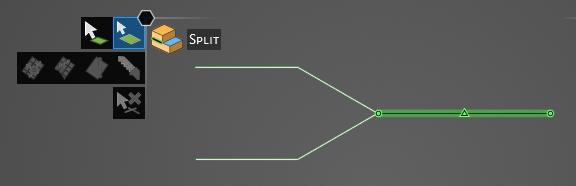
Before clicking again, press Tab on the keyboard. The number next to Count will be highlighted. Enter the number of evenly-spaced segments desired.

The line is now split into the number of chosen segments.
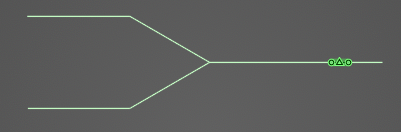
If the cable was defined prior to splitting, it may need to be redefined. Find the cable in the Simulation Tree, and choose Edit or Select Routing to confirm the cable route and edit it if necessary.
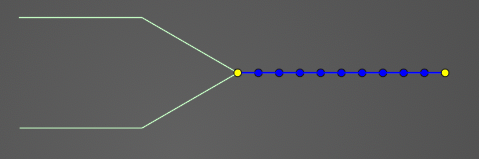
Otherwise, proceed to define the cable along the line segments. Within the Properties Panel of the cable, ensure that Twisted is set to True and that Pitch > 0 twists/m is specified.
Note that predefined cables (those that were selected from Cabling -> Cable such as TSP or TST, rather than a cable built by the user from individual components) cannot be twisted directly. The predefined cable should be placed within a Cable Group, which can then be twisted.

EMA3D - © 2025 EMA, Inc. Unauthorized use, distribution, or duplication is prohibited.