PEC |
For PEC materials, all interior electric fields are zero.
In many cases, highly conductive metals such as silver, copper, aluminum, and iron, can be modeled as perfectly conducting.
Check to make sure all of the relevant structures in the Structure Tree are checked to make them visible.
Click Materials
 within the Definitions section under the EMA3D tab in the ribbon.
within the Definitions section under the EMA3D tab in the ribbon.
Click
 PEC in the drop-down list.
PEC in the drop-down list.
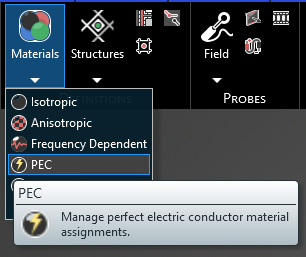
Click on the appropriate selection tool (i.e., body
 , surface
, surface
 , or line
, or line  ) tool in the top left of the model window to restrict the assignment definition.
) tool in the top left of the model window to restrict the assignment definition.
To assign material properties, either select the geometric entity in the model window or in the Structure Tree.
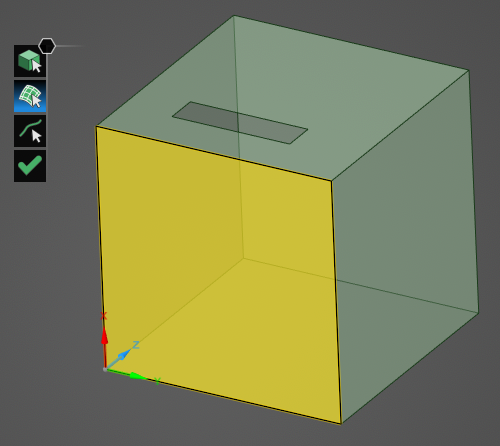
The selected surfaces will be recolored mustard in the model window.
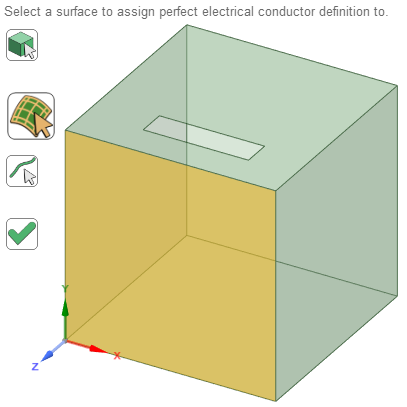
To hide the color and revert to the original, more transparent view, uncheck the check box next to PEC under the Definitions node in the Simulation Tree or uncheck Definitions to hide all materials.
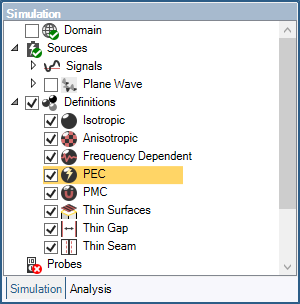
Click
 to complete the material assignments.
to complete the material assignments.
Other Resources
EMA3D - © 2025 EMA, Inc. Unauthorized use, distribution, or duplication is prohibited.