Material Inspect Tool |
Material assignment and inspection has been updated for a new user experience that is faster and more intuitive.
Users may select objects to inspect or alter material assignments by using the CAD viewport or the structure tree. Materials may be visualized with a “halo” outline, by inspecting materials through the simulation tree.
Navigate to the Definitions Section under the EMA3D Tab.
Expand the dropdown meu under Materials and select Inspect Materials.
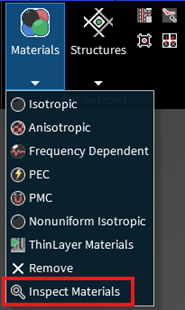
With the tool open, navigate to the Material Library tree in the simulation and hover over the material to be inspected.
The components assigned to the chosen material will highlight on the model itself.
Another approach for this tool is to hover over the component within the model.
When hovering over the chosen components, their assigned material will be visible in a pop-up textbox.
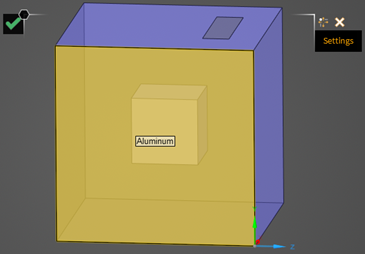
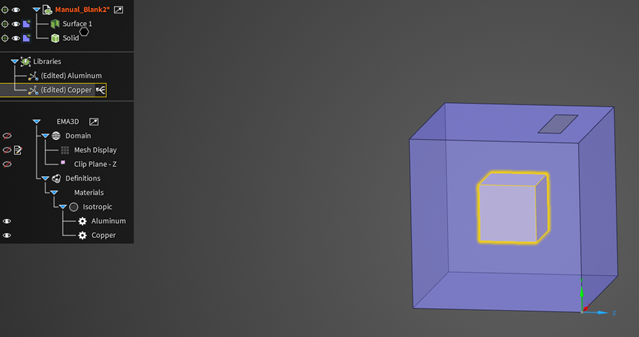
EMA3D - © 2025 EMA, Inc. Unauthorized use, distribution, or duplication is prohibited.