Isotropic |
Isotropic materials include both electric and magnetic insulating and lossy linear media, characterized by user-supplied values of the permittivity, the permeability, and the electric and magnetic conductivity.
For most isotropic materials, the permeability is equal to the vacuum value while the magnetic conductivity is zero.
When specified in EMA3D the term "ISOTROPIC" always refers to a frequency independent material.
The model geometry will need properties assigned to it in order to mesh and simulate the model.
There are multiple ways to assign material properties. The first method is most useful when defining a material for the first time. The second method is more useful once a material has been defined.
This method opens the properties panel of the material and allows the user to make edits to its electromagnetic properties. It also allows the user to consecutively select multiple geometric entities in the model window.
Click Materials
 within the Definitions section under the EMA3D tab in the ribbon.
within the Definitions section under the EMA3D tab in the ribbon.
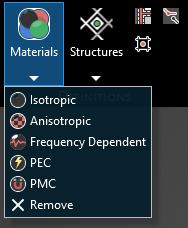
Click the material type in the drop-down list.
In the Properties panel select the ellipsis to the right of Material. A new window will appear.
In the pop-up window, under the Local tab, select New
 . Double click to view and change the new material's properties.
. Double click to view and change the new material's properties.
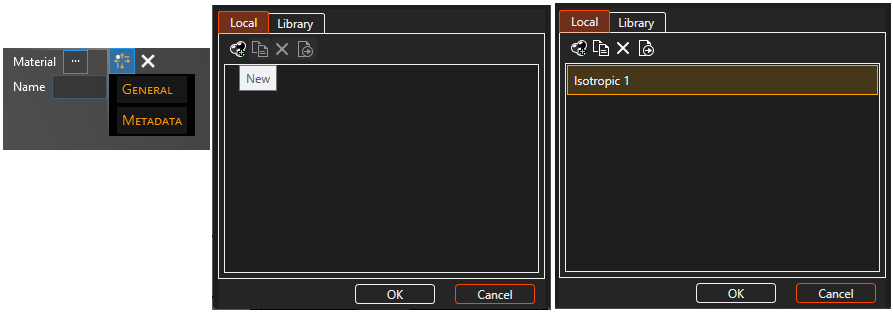
Click General to view and change any property values. The adjustable properties are defined in the table at the end of this section. The color is in A, R, G, B format and choosing an A between 0 (most transparent) and 255 (opaque) can make the color and mesh semi-transparent.
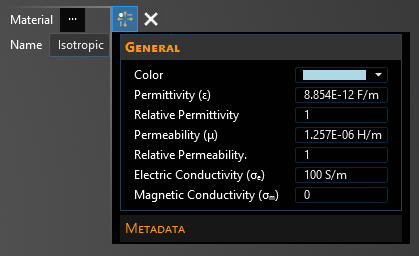
Click on the appropriate selection tool (i.e., body
 , surface
, surface
 , or line
, or line  ) tool in the top left of the model window to restrict the assignment definition.
) tool in the top left of the model window to restrict the assignment definition.
To assign material properties, either select the geometric entity in the model window or in the Structure Tree.
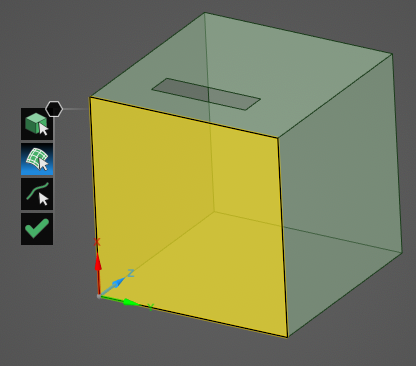
The selected surfaces will be recolored in the model window.
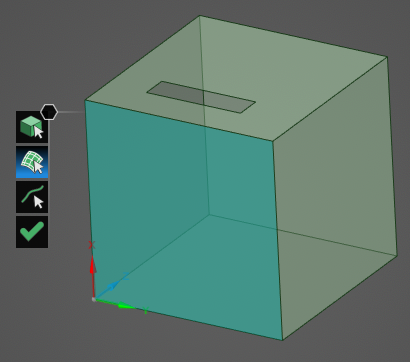
To hide the color and revert to the original, more transparent view, uncheck the check box next to the material type under the Definitions node in the Simulation Tree to hide specific materials or uncheck Definitions to hide all materials.
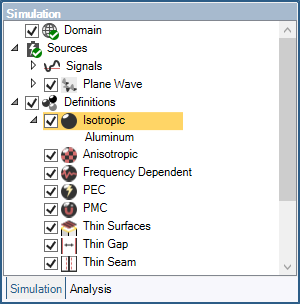
Repeat the above steps to assign as many materials as desired.
Users can edit material properties by following the steps above to return to the material's Properties Panel or by right clicking the material name in the Simulation Tree and selecting Edit Assignments.
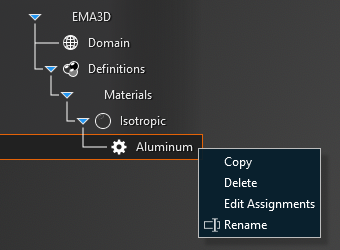
Click
 to complete the material assignments.
to complete the material assignments.
This method does not open the material properties panel nor does it allow the user to multiple geometric entities in the model window. Rather, this method is a faster way to assign a previously-defined material to a selected entity in the model window or in the structure tree. Though it is not strictly required for the user to define a material using method 1 prior to using method 2, but the recommended workflow is to define materials and make initial assignments using method 1 and then, if desired, use method 2 to quickly make later assignments.
In the model window right click on the geometry to which to assign a material.
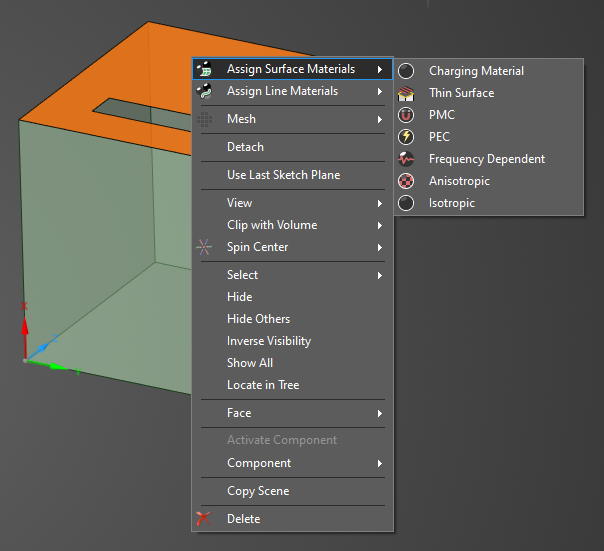
Alternatively, in the structure tree, right click on the geometry to which to assign a material.
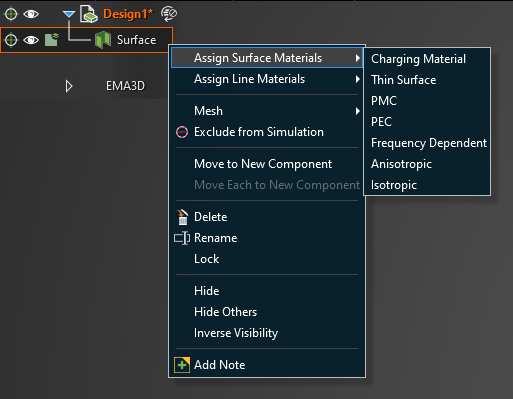
In the pop-up menu, select the type of material assignment (i.e., body, surface, line - only applicable options will be displayed).
In the second pop-up menu, select the type of material (e.g.,
 isotropic).
isotropic).

A new window will appear, select the desired material name. Note that only previously-defined materials will appear in the Local or Library tabs, which is why this method is recommended only after materials have been defined. Still, users can create a new material if desired using the New
 button; but the material properties will not appear in the Properties Panel. Users will have to edit them later using method 1 or by right clicking the material in the Simulation Tree and selecting Edit Assignments.
button; but the material properties will not appear in the Properties Panel. Users will have to edit them later using method 1 or by right clicking the material in the Simulation Tree and selecting Edit Assignments.
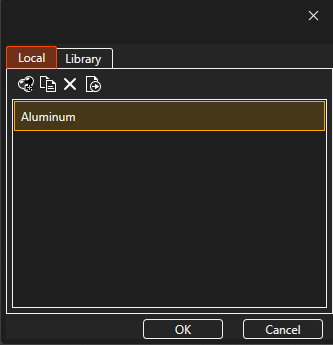
The selected geometry will be immediately recolored in the model window indicating that the material was successfully assigned. There is no farther option to select more entities as in method 1 - users will have to follow the steps in method 2 again to assign more materials.
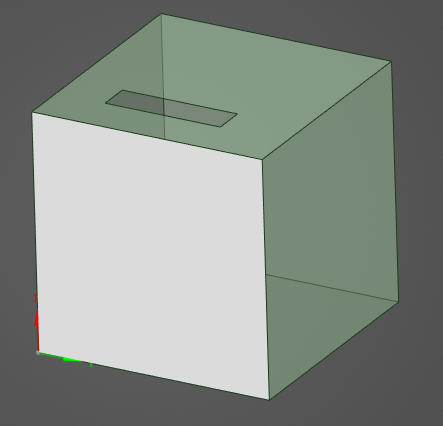
Entry | Meaning |
|---|---|
Color | The material display color - format is A, R, G, B and choosing an A less than 255 (opaque) will make the color and mesh semi-transparent |
Name | Display name of the material |
Permittivity (ε) [F/m] | The material permittivity |
Relative Permittivity | The material relative permittivity |
Permeability (μ) [H/m] | The material permeability |
Relative Permeability | The material relative permeability |
Electric Conductivity σe[S/m] | The material electric conductivity |
Magnetic Conductivity σm | The material magnetic conductivity |
Other Resources
EMA3D - © 2025 EMA, Inc. Unauthorized use, distribution, or duplication is prohibited.