Remove |
Once assigned, materials can be unassigned using the Remove tool.
Check to make sure all of the relevant structures in the Structure Tree are checked to make them visible.
Click Materials
 within the Definitions section under the EMA3D tab in the ribbon.
within the Definitions section under the EMA3D tab in the ribbon.
Click
 Remove in the drop-down list.
Remove in the drop-down list.
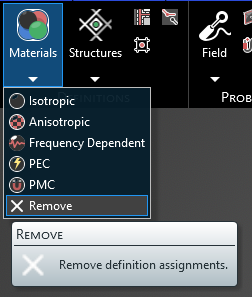
Click on the appropriate selection tool (i.e., body
 , surface
, surface
 , or line
, or line  ) tool in the top left of the model window to restrict which material geometry type will be removed.
) tool in the top left of the model window to restrict which material geometry type will be removed.
To remove material properties, either select the geometric entity in the model window or in the Structure Tree.
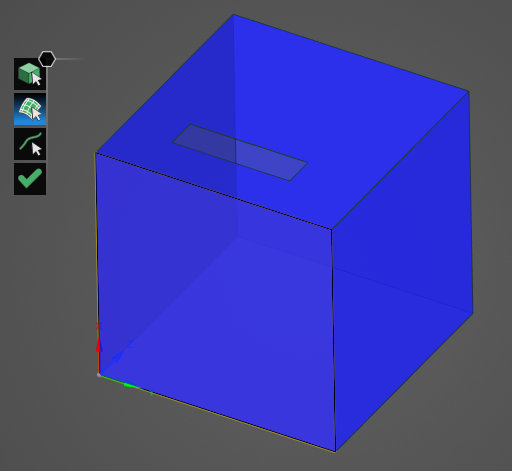
The selected surfaces will be recolored in the model window to their original color. Depending on the geometry, users may need to rotate their view to see that the selected geometry was recolored.
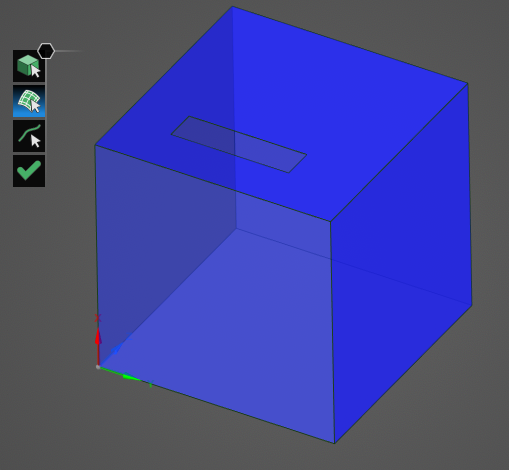
Repeat the above steps to remove as many materials as desired. Users can also select and drag the mouse to remove materials from many entities at once.
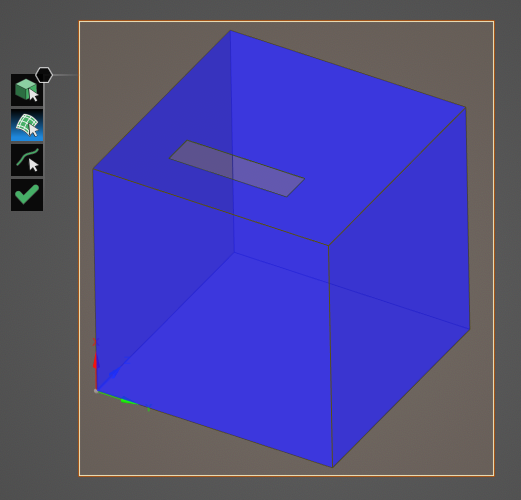
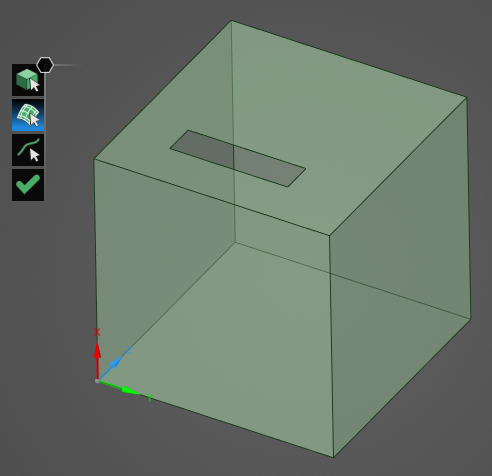
Click
 to close the material removal tool.
to close the material removal tool.
EMA3D - © 2025 EMA, Inc. Unauthorized use, distribution, or duplication is prohibited.