Line |
The line tool can be used to create a line that extends from a point or other geometric entity to a point exactly on the domain lattice boundary mesh, which ensures that the line will be meshed to the boundary (assuming the line has a material or source assigned to it). This tool is especially useful when creating a current source injection line, which must be attached to a boundary.
The line tool can also be used to create a line that extends from a point or other geometric entity to a point exactly on the subgrid domain lattice boundary mesh - the only difference is in how the tool is opened, as outlined below.
Click the Line tool
 under EMA3D in the Ribbon within the Geometry section.
under EMA3D in the Ribbon within the Geometry section.
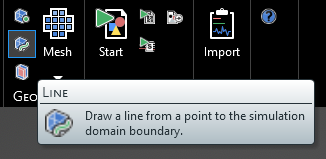
Alternatively, right click Domain in the Simulation Tree, then select
 Geometry in the pop-up menu, and finally select
Geometry in the pop-up menu, and finally select  Line.
Line.

For the subgrid domain, right click Sub-grid in the Simulation Tree, then select
 Geometry, and finally select
Geometry, and finally select  Line.
Line.
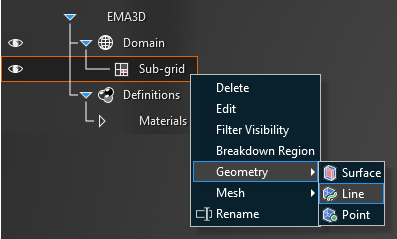
Select the point within the domain where the line will begin. The coordinates will appear when hovering over a point and the point will be highlighted yellow.
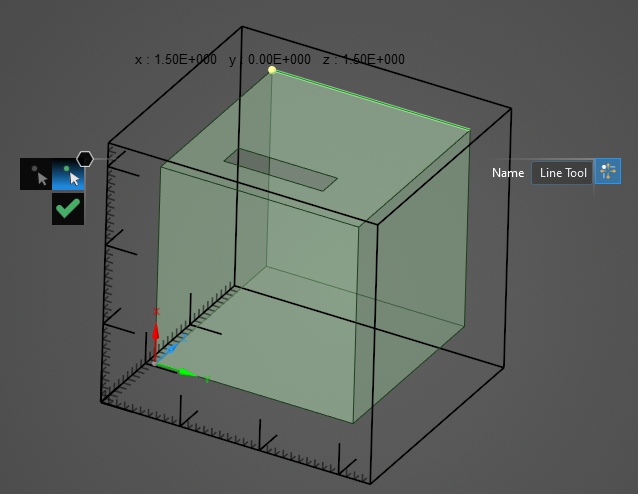
Hover over the lattice boundary on which the point will be made. The lattice mesh will appear. Move the cursor over the mesh - the point coordinates will appear.
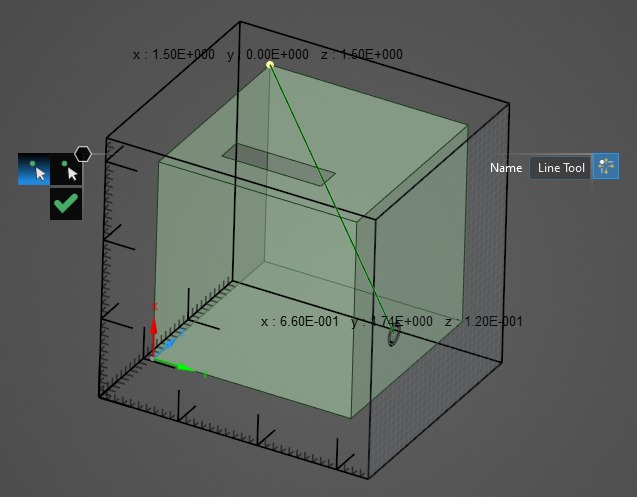
Click on a mesh location to set the end point of the line.
EMA3D - © 2025 EMA, Inc. Unauthorized use, distribution, or duplication is prohibited.