Clip Plane |
A key feature of EMC Plus is the ability to view and inspect the mesh elements in 3D. We have added the ability to inspect interior, or nested, geometries using the Clip Plane tool.
Clipping Planes bisects the model in a determined direction and allows the user to view the mesh of any components inside the model’s outermost geometry.
Hide the mesh display in the model’s simulation tree by selecting the eye icon so there is a red slash through it.
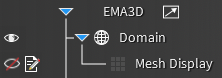
Navigate to the Geometry Section under the EMA3D Tab.
Select the Clip Plane tool, located next to the Mesh tool.
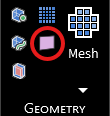
The Clip Plane tool will open, and a bidirectional arrow will appear on the model geometry.
A split view of the mesh will now be visible for the user, allowing them to see the mesh for nested geometries or hidden components.
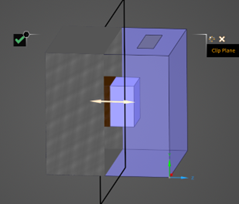
To alter visibility, drag the bidirectional arrow in either direction, enlarging or shrinking the mesh being shown.
To change the direction of the clip plane, select either the X, Y, or Z direction from the dropdown menu under Direction.
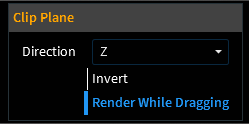

EMA3D - © 2025 EMA, Inc. Unauthorized use, distribution, or duplication is prohibited.