Internal Charging Material |
If you are running an internal simulation and have set the Charging Environment to Internal Charging in the Domain setup, you can now add a Internal Charging Material. Click on Materials in the Definitions section of the CHARGE tab, and click Internal Charging Material. You will have the option to use existing material definitions or define custom materials.
After clicking Internal Charging Material a user interface for Internal Materials will appear. Click Library in the Internal Charging Material interface to open up a window with tabs to access materials in the Library. Clicking on the Library shows the list of available materials from variable resources. The materials and their properites are available in the Capabilities section: Materials. If the material you want is listed in the Library, click it to add it to the Simulation Tree. This also puts it in the Local tab of the Internal Charging Material window.
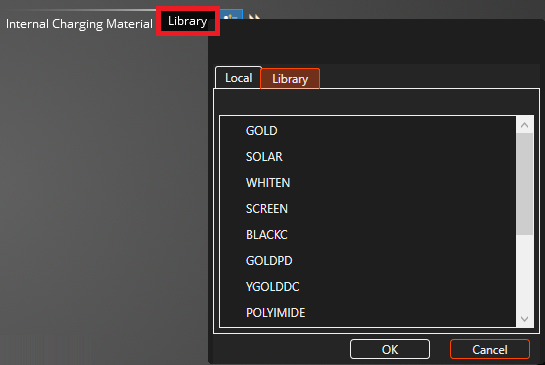
Within the properties window, clicking on the Local tab brings you to materials within the local repository. Within the local tab the user is able to add New
 materials, Copy
materials, Copy  materials, or Delete
materials, or Delete  materials within the local repository.
materials within the local repository.
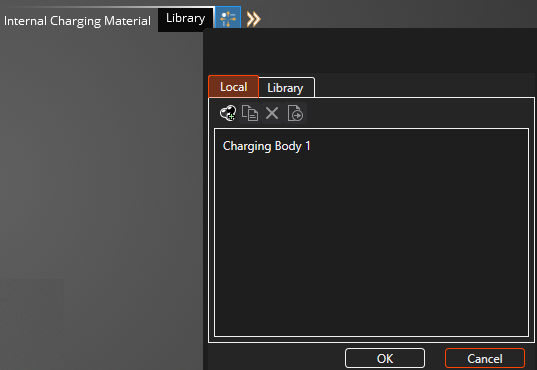
Click on the New
 material button to add a generic 'Charging Body 1' material to the Local list. Click this to add it to the Simulation Tree. Refer to the image above.
material button to add a generic 'Charging Body 1' material to the Local list. Click this to add it to the Simulation Tree. Refer to the image above.
With either a new or library material added to the simulation tree, you can now investigate the properties that describe the material.
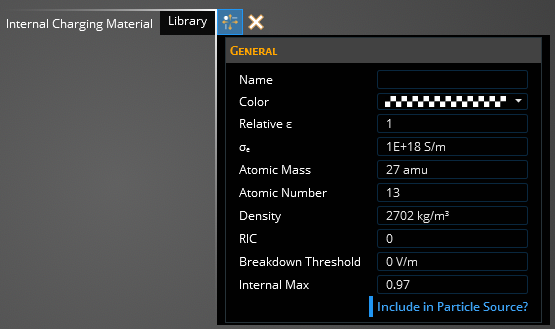
The table below shows all the internal material properties used and their description.
GeneralProperty
Description
Color
Allows the user to assign a specific color to the material
Name
Allows the user to designate a name to the material
Relative permittivity
Material dielectric constant used for quasi-static and full-wave solutions
Bulk conductivity (S/m)
Material electric conductivity, value of -1 can be used for perfect conductors and numerical stability
Atomic number
Atomic number of the material
Atomic mass (amu)
Average atomic mass of material in amu
Density (kg/m3)
Material volumetric density
RIC
Radiation induced conductivity
Breakdown threshold (V/m)
Electric field threshold at which dielectric breakdown is initiated, also activates breakdown simulation
Delta max
Maximum SEY for electron impact at normal incidence
Affects particle transport
Decision to use the material properties as part of the particle transport, else it assumes vacuum
Filling in these material properties can be daunting and have a large influence on the outcome of the simulation. Often approximations or estimates are used for certain parameters, and tweaking of material properties is always of interest to see how it affects the output data.
Once you are satisfied with the material parameter you have set, you will need ot assign the material to the appropriate bodies of the model. In the top left window make sure
 tool is selected and go through the model and select all the applicable bodies with your cursor. As you do so, they will change color to the color you assigned the material, indicating it has been assigned to that body.
tool is selected and go through the model and select all the applicable bodies with your cursor. As you do so, they will change color to the color you assigned the material, indicating it has been assigned to that body.
Once you have selected all of the bodies you want assigned to this material, press the Complete
 button to finalize the assignments.
button to finalize the assignments. The user will see the material they've created in the structure tree and can deselect it here to toggle the color visualization of it on the model. Additional materials can be added to the tree and assigned to the model.
Now that the model has been fully assigned with material, for internal charging simulations the user has an option to assign boundary conditions to specific surfaces of the model. This allows them to apply either a grounded, or a non-zero bias to a surface.
If the user does not need to apply a boundary condition to a surface they can continue to the meshing portion of the simulation setup.
EMA3D - © 2025 EMA, Inc. Unauthorized use, distribution, or duplication is prohibited.