Process Results |
Although CHARGE has its own animation visualization feature this can be done externally as well. The 2 selections under the Start  button named Process Surface Charging Results and Process Internal Charging Results is used to create .vtu files to be used by an external visualization software if wanted.
button named Process Surface Charging Results and Process Internal Charging Results is used to create .vtu files to be used by an external visualization software if wanted.
In the Analysis section of the CHARGE ribbon, select the down arrow of the Start
 button and select Process Surface Charging Results.
button and select Process Surface Charging Results.
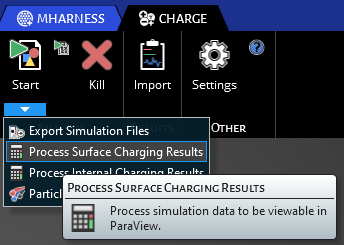
This will open up a browsing window where you can navigate to the numbered simulation folder that was created when the simulation was started or the simulation files were exported. In this folder you will see a 'ema3dSURF_results.dat' file. Double click this to process it.
This will create a folder named 'Surface_Results' in the simulation folder, and within it are a series of .vtu files that correspond to each time step of the simulation that can be loaded into a visualization software. There is also a .pvd file that is a conglomerate file that can also be loaded in a visualization software of your choice.
In the Analysis section of the CHARGE ribbon, select the down arrow of the Start
 button and select Process Internal Charging Results.
button and select Process Internal Charging Results.
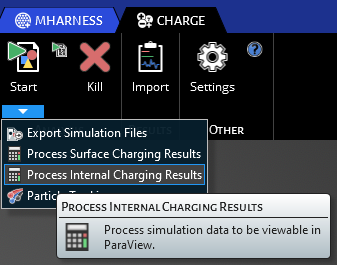
This will open up a browsing window where you can navigate to the numbered simulation folder that was created when the simulation was started or the simulation files were exported. In this folder you will see a 'femCHARGE_results.dat' file. Double click this to process it.
This will create a folder named 'Internal_Results' in the simulation folder, and within it are a series of .vtu files that correspond to each time step of the simulation that can be loaded into a visualization software. There is also a .pvd file that is a conglomerate file that can also be loaded in a visualization software of your choice.
Other Resources
EMA3D - © 2025 EMA, Inc. Unauthorized use, distribution, or duplication is prohibited.