Export Simulation Files |
The simulation can be ran in the CHARGE GUI by hitting the Start  button, and it may also be ran through the command prompt or Windows PowerShell. Multiple command prompt windows can be opened to tun multiple simulations at once if the resources
aren't too demanding on your CPU and you need to run a lot of simulations. This is done by first exporting the simulation files, then running the executable in the simulation directory.
button, and it may also be ran through the command prompt or Windows PowerShell. Multiple command prompt windows can be opened to tun multiple simulations at once if the resources
aren't too demanding on your CPU and you need to run a lot of simulations. This is done by first exporting the simulation files, then running the executable in the simulation directory.
In the Analysis section of CHARGE, click the down arrow of the Start
 button. This will bring down a menu where you can select Export Simulation Files.
button. This will bring down a menu where you can select Export Simulation Files.
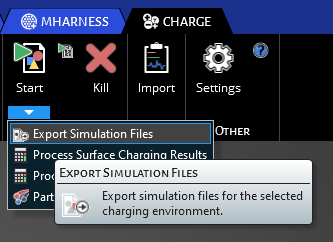
If all the proper steps of setting the simulation up have been done correctly, this action will generate a numbered simulation folder in the model saved directory in your file explorer.
To run the simulation in the command prompt, open up the command prompt and enter into the numbered simulation folder directory by either typing your way there or copy and pasting the directory from you file explorer. You can use Windows PowerShell as well by navigating into the numbered simulation folder directory, holding SHIFT and right clicking in an empty space in the window. An option will come up saying 'Open PowerShell window here'. This will open a PowerShell window that is located in this directory.
Using either the command prompt or the PowerShell window, type 'ema3d_charge.exe' to run the solver in this simulation directory. You will see the solver start the simulation like you would in the GUI. Again this can be done with multiple windows to run several simulations at once if needed.
This will generate the results just as it would in the GUI, and once it has finished, you can format the results by following the steps in the Results section.
EMA3D - © 2025 EMA, Inc. Unauthorized use, distribution, or duplication is prohibited.