Particle Tracking |
Particle tracking is an internal charging feature that allows the user to visually see the particle trajectories of both the primary incident particles, along with any secondary particles generated by the primary particle flux regardless of incident species. This is particularly useful if you want to see if incident radiation is penetrating through a layer of interest in your model.
In the Analysis section of the CHARGE ribbon, click the down arrow of the Start
 button and select Particle Tracking.
button and select Particle Tracking.
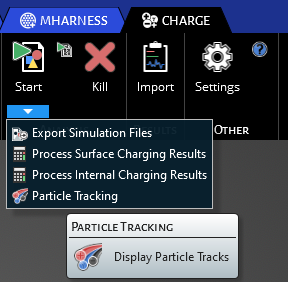
This will open up a browsing window, where you can navigate to your numbered simulation folder. In there you will see a 'SimulationTracks.dat' file. Double click this to load it into CHARGE.
You should see many lines around you model geometry. If the window seems overcrowded and your CPU gets bogged down, you can try reducing the Number of Particle in the Particle Source properties window or in the spectrum.dat file.
Black lines represent electrons and blue lines represent gamma particles. If your incident particles traveled into your model perpendicularly, the black lines coming off at all angles represent the backscattered and secondary electrons
The user can hit the Esc key to remove the lines from the model. These traces are also linked to the animation window which is part of the visualization of the post-processed results.
Other Resources
EMA3D - © 2025 EMA, Inc. Unauthorized use, distribution, or duplication is prohibited.