Results |

Now that the simulation has successfully ran, the results can be found in the structure tree. The user also has the option to use the Import Results function to add other result data to the structure tree. The instructions on using the Import Results function are provided below:
In the Results section of CHARGE, click the Import
 button.
button.
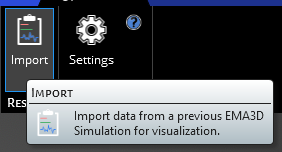
This will open a browsing window where you can navigate to the numbered simulation folder. In there you will find a file called 'charge_results.cin', double click this to load it into the GUI of CHARGE.
After you've imported the results, you will see them in the Simulation Tree under Results named 'charge_results'.
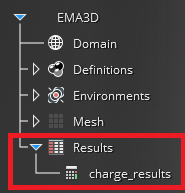

The raw data 'charge_results' produced from the solver and is now loaded into the GUI. We can now process this data to produce output data for specific physical parameters of interest. The amount of data processing varies with whether the simulation is an internal or surface charging.
EMA3D - © 2025 EMA, Inc. Unauthorized use, distribution, or duplication is prohibited.