Mesh |
Once the Mesh Settings have been entered, the user can now Mesh their model.
Press the Mesh button in the Meshing section of CHARGE.
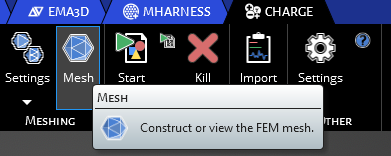
Depending on the complexity, you might see a window pop up displaying a meshing geometry progress bar. A drop-down menu in the bottom of the meshing window displays the number of mesh cells and nodes as well as other relevant information. Once the meshing is complete, you will see the geometry meshed in the model window.
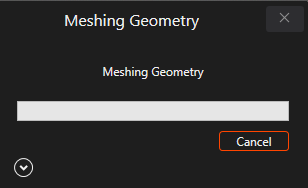
Now that the model is meshed, if you were building a spectrum file you will need to return to the Creating a Spectrum File section of Excitation to create the particle flux source, which will be the final step
Creating a Spectrum File
EMA3D - © 2025 EMA, Inc. Unauthorized use, distribution, or duplication is prohibited.