Custom Background |
In certain cases, a different background may be desired in only part of the parent simulation domain. In that case, a second, smaller, nested background can be created within the parent domain. More than one custom background may be used in a given simulation.
Click
 Custom Background under the EMA3D ribbon within the Simulation section.
Custom Background under the EMA3D ribbon within the Simulation section.
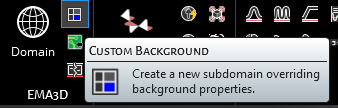
It is then possible to adjust the custom background properties in the Properties Panel. The properties are outlined in the table below.
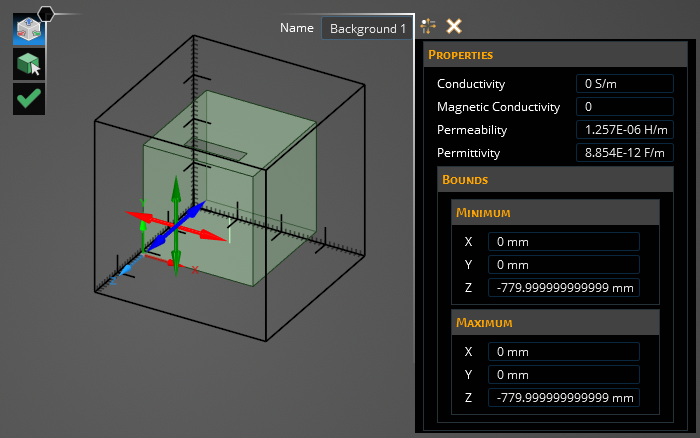
Use any of the Select Geometry tool, the drag arrows that appear onscreen, or the Maximum and Minimum Bounds in the Properties Panel to set the region for the custom background. The custom background will appear as a blue region within the domain. The custom background must exist entirely within the main domain.
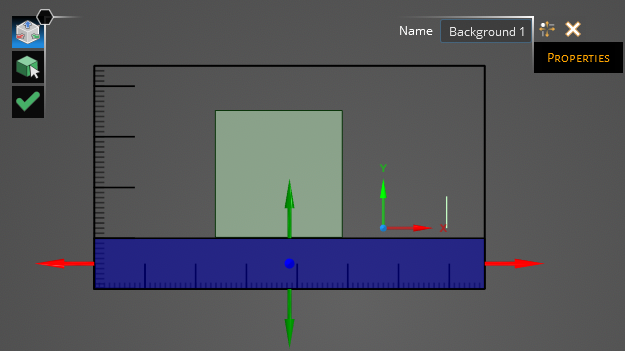
Click OK
 to create the custom background.
to create the custom background.
To edit the custom background at any point, right click Background # in the Simulation Tree.
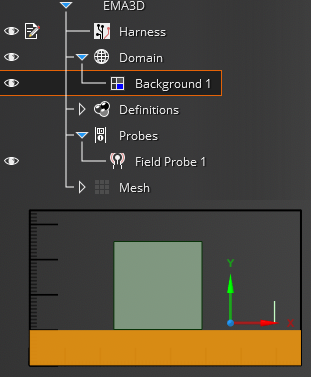
Entry | Meaning |
|---|---|
Conductivity [S/m] | The conductivity of the background environment |
Magnetic conductivity | The magnetic conductivity of the background environment |
Permeability [H/m] | The permeability of the background environment |
Permittivity [F/m] | The permittivity of the background environment |
Minimum Bounds [mm] | The minimum values (X, Y, Z) for the custom background boundaries |
Maximum Bounds [mm] | The maximum values (X, Y, Z) for the custom background boundaries |
EMA3D - © 2025 EMA, Inc. Unauthorized use, distribution, or duplication is prohibited.