EMC Envelope |
EMA3D allows users to upload or define a signal to serve as an EMC envelope.
Select
 EMC Envelope from within the Signals panel under the EMA3D tab in the ribbon. A new pop-up window will appear.
EMC Envelope from within the Signals panel under the EMA3D tab in the ribbon. A new pop-up window will appear.
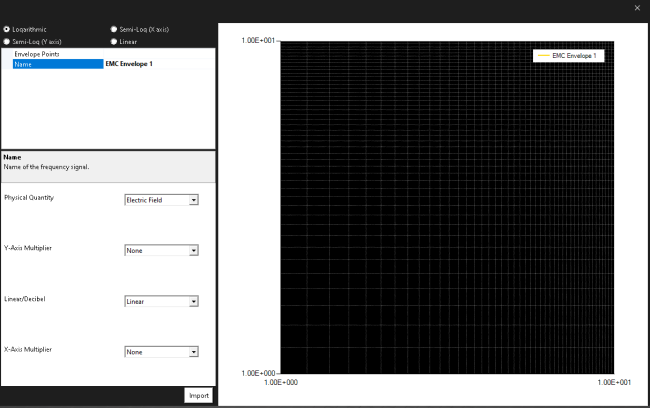
There are then two ways to define an EMC envelope:
Select the Import button at the bottom of the pop-up window to upload a predefined EMC envelope from a space or comma-delimited text file containing only numbers (read in as doubles). The format should have two columns with the first column being X values (generally frequency [Hz]) and the second column being Y values (generally the values of the field).
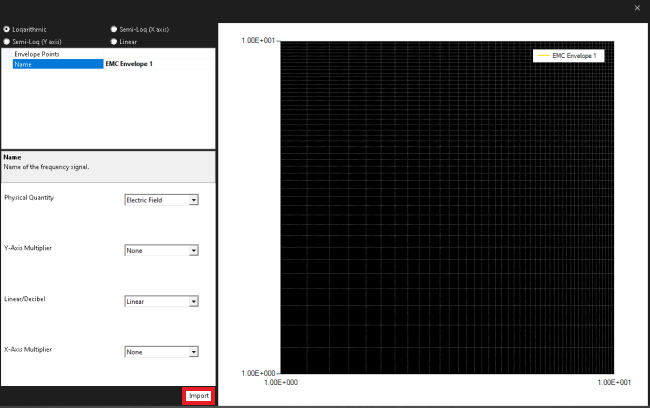
Navigate to the file in the file explorer and click "Open". You may need to change the file type while searching.
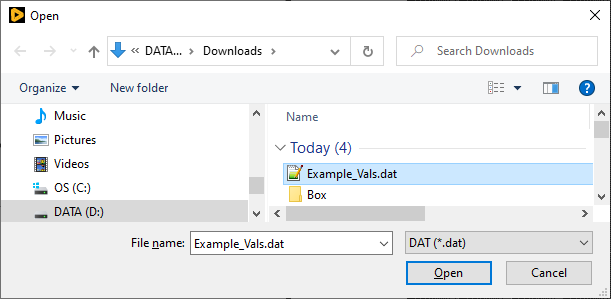
In the pop-up window, select the box next to Envelope Points. Then select the drop-down arrow that appears.
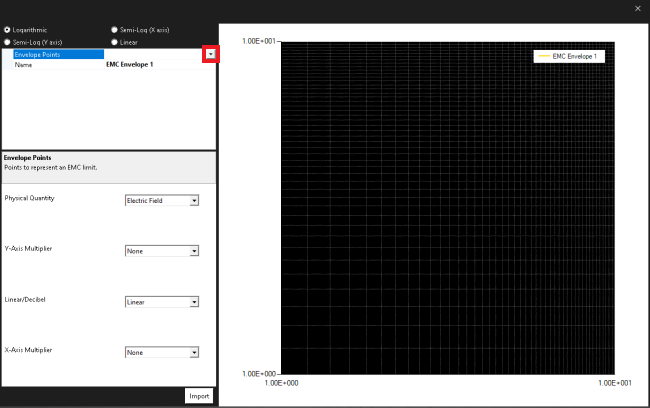
A new pop-up table will appear.
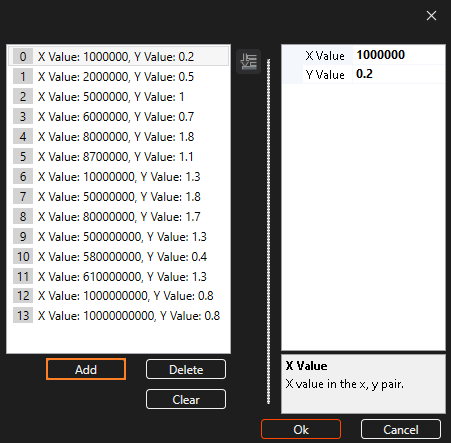
Click the "Add" button to add pairs of data that define the EMC envelope. Keep in mind that for a notch, two pairs of data are required - one at the beginning of the notch and one that defines the end (they will share a Y value but not an X). Once finished, click the "OK" button to save.
A list of definitions for the various options on the EMC envelope signal window is provided in the table at the bottom of this page.
Open the XY plot on which to overlay the EMC envelope signal. Right click in the plot area and scroll to Overlay in the pop-up menu. Note that only EMC envelopes with matching field types can be overlaid (e.g., only electric field EMC envelopes can be overlaid on electric field probe data, only voltage EMC envelopes can be overlaid on voltage probe data, etc.). If the EMC envelope was marked as "Other" then it can be overlaid on any plot.
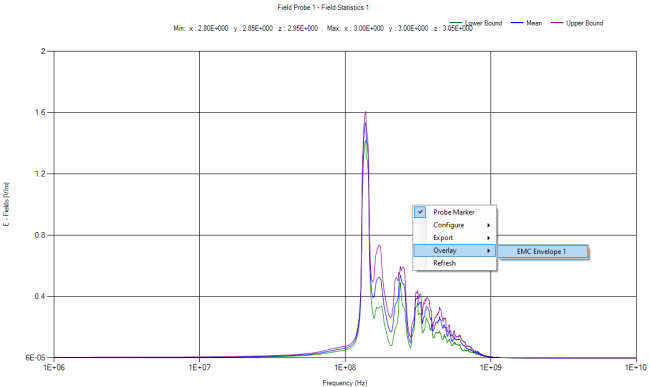
The overlay will be plotted to match the scales of the probe data. The extent of each axis may need to be manually modified to fit both the overlay and the probe data.
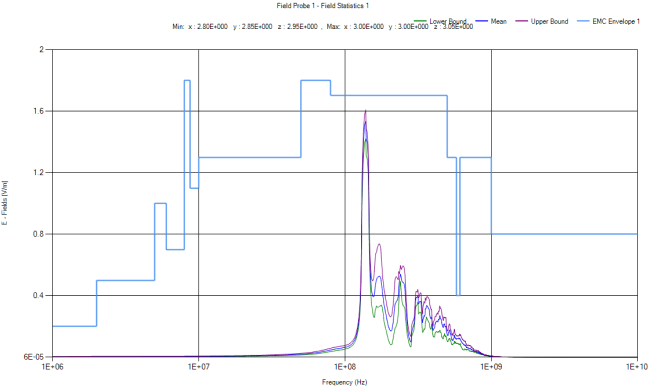
At this point the plot can be exported as either an image or as data, and the export will include the overlay. Once the plot is closed, the overlay will be removed from the plot and the plotting process will need to be repeated, if desired.
Once the EMC envelope has been created and a simulation has produced probe output, the transfer function can be calculated.
Right click one of the probe results within the Results node in the Simulation Tree. Select Apply EMC Environment from the pop-up menu.
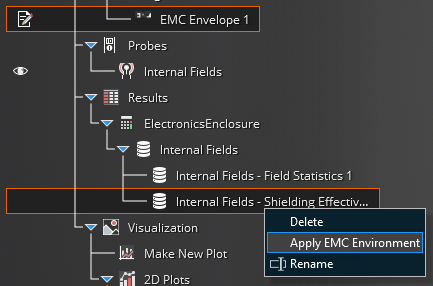
A new result node containing the transfer function will appear as Probe Name - EMC Environment 1. Additionally, a new plot will appear within the visualization node as Probe Name - EMC Environment 1.
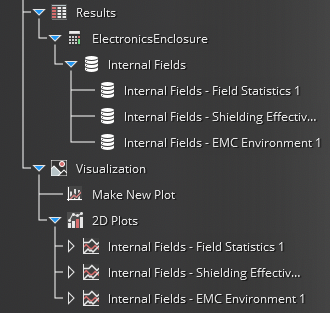
Within the visualization node, right click the new plot and select Show to view the transfer function plot. Follow the instructions in the prior section to overlay the EMC envelope on the same plot.
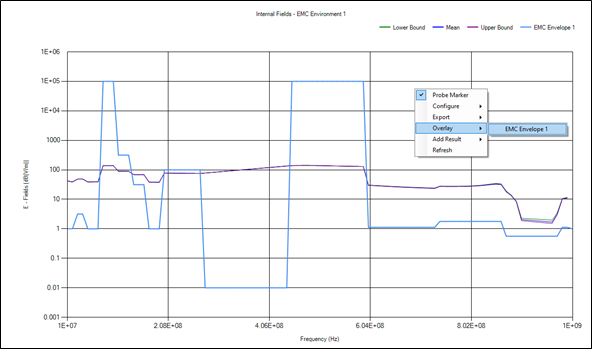
Entry | Meaning |
|---|---|
Logarithmic / Semi-Log (X axis) / Semi-Log (Y axis) / Linear | The scaling method for the axes (for plotting) |
Physical Quantity | The type of data in the EMC envelope: Electric Field, Current, Magnetic Field, or Other |
Y-axis Multiplier | The order of magnitude by which to multiply the Y-axis EMC envelope data (e.g., select "Mega" to multiply the input Y-axis data by 1e6 or "Pico" to multiply the input Y-axis data by 1e-12) |
Linear/Decibel | Whether to display / export the Y-axis data as linear or decibel |
X-Axis Multiplier | The order of magnitude by which to multiply the X-axis EMC envelope data (e.g., select "Mega" to multiply the input X-axis data by 1e6 or "Pico" to multiply the input X-axis data by 1e-12) |
EMA3D - © 2025 EMA, Inc. Unauthorized use, distribution, or duplication is prohibited.