From File |
EMA3D allows users to upload a signal from a text source file. The format of the file should have two columns with time in the first and amplitude in the second.
There are two ways to create a signal from a file:
In the simulation tree, right click Sources or Signals and select Create Signal. Choose
 From File.
From File.
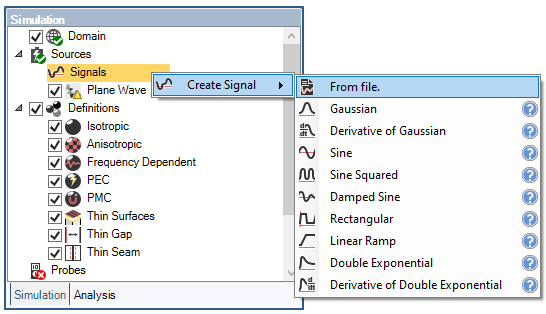
Within the signals panel under the EMA3D tab in the ribbon, select the From File button
 .
.
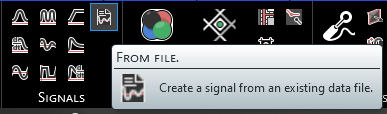
A new window will appear. Browse to the signal source file and select it. Different file types are allowed (e.g., .dat, .txt, .prn., etc.), but users may need to change the file type in the bottom right of the window to find files other than .dat.
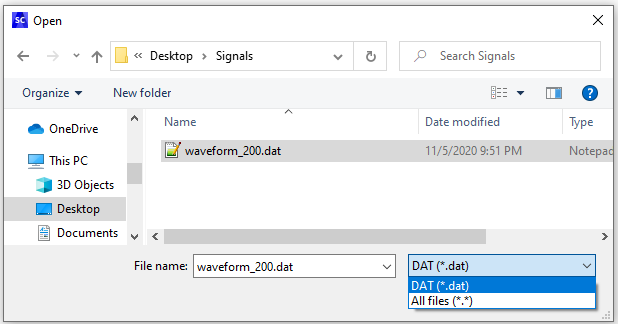
After adding a signal, the signal will appear in the Signals node within the Simulation Tree.
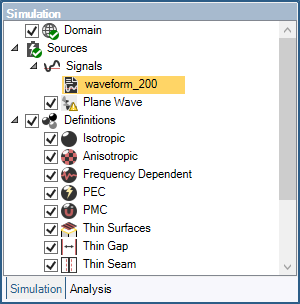
To add the signal to a source, click and hold the signal within the Signals node in the Simulation Tree and then drag and drop it on the source (e.g., on the plane wave). The signal should then be nested beneath the corresponding source.
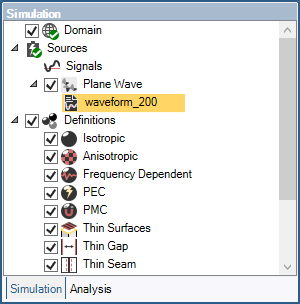
Users can edit the signal time parameters by right clicking the signal name in the Simulation Tree and selecting Edit in the pop-up menu. These parameters are described in the table at the end of this section. Additionally, the frequency spectrum of the signal can be inspected by clicking FFT in the top left of the window.
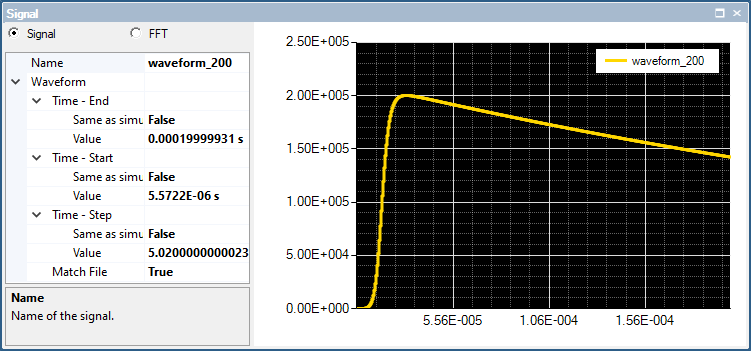
To save the changes to the signal, close out of the signal window using the small x in the signal tab beneath the model window
 .
.
Entry | Meaning |
|---|---|
Name | The display name of the signal |
Time - End [s] | The simulation time the signal turns off. The default end time matches the simulation end time. Time - End can be changed only if the field Same as simulation is set to False |
Time - Start [s] | The simulation time the signal turns on. The default start time matches the simulation start time. Time - Start can be changed only if the field Same as simulation is set to False |
Time - Step [s] | The sample rate of the signal. The default step time matches the simulation step time. Time - Step can be changed only if the field Same as simulation is set to False |
EMA3D - © 2025 EMA, Inc. Unauthorized use, distribution, or duplication is prohibited.