Seams/Joints |
A seam/joint is an entity designed to impede the flow of current across a specified barrier according to the impedance assigned to the barrier. The impedance can be specified with resistive, inductive, and capacitive impedance components.
Click Seams/Joints
 in the Definitions panel under the EMA3D ribbon.
in the Definitions panel under the EMA3D ribbon.
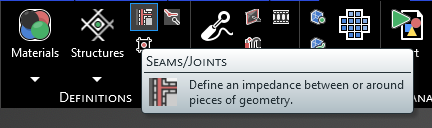
Alternatively, right click
 Definitions in the Simulation Tree then select
Definitions in the Simulation Tree then select  Seams/Joints in the pop-up menu.
Seams/Joints in the pop-up menu.
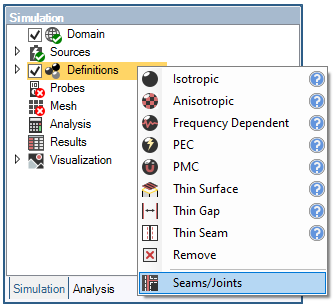
In the Properties Panel, various parameters can be adjusted. A list and definitions of those properties are provided in the table at the end of this page.
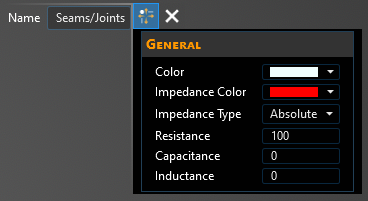
In the top left of the model window, the Seam/Joint tools will appear.
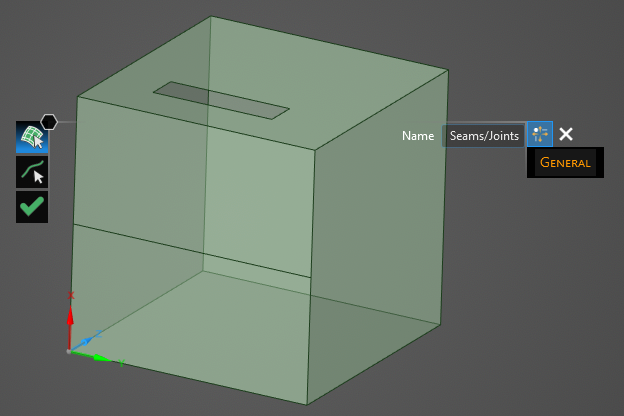
Using the select surface
 tool in the model window, select the geometric surface that defines the base geometry (one of the surfaces on either side of the seam). The surface will recolor to match the color chosen in the Properties Panel. Do not select both surfaces on either side of the seam/joint as this will result in the creation of two impedances, which will double the value.
tool in the model window, select the geometric surface that defines the base geometry (one of the surfaces on either side of the seam). The surface will recolor to match the color chosen in the Properties Panel. Do not select both surfaces on either side of the seam/joint as this will result in the creation of two impedances, which will double the value.
The direction of action is based on the chosen base geometry surface. In this case, the surface above the seam/joint is chosen as the base geometry; therefore, the direction of action is across the seam/joint to or from the selected surface. For example, if the seam/joint was assigned an impedance of 1Ω, then the current will experience a 1Ω resistance when flowing across the seam/joint to the selected surface and when flowing across the seam/joint from the selected surface.

Using the select line
 tool in the model window, select the seam/joint associated with the base geometry just specified. The seam/joint line will recolor to match the color chosen in the Properties Panel.
tool in the model window, select the seam/joint associated with the base geometry just specified. The seam/joint line will recolor to match the color chosen in the Properties Panel.
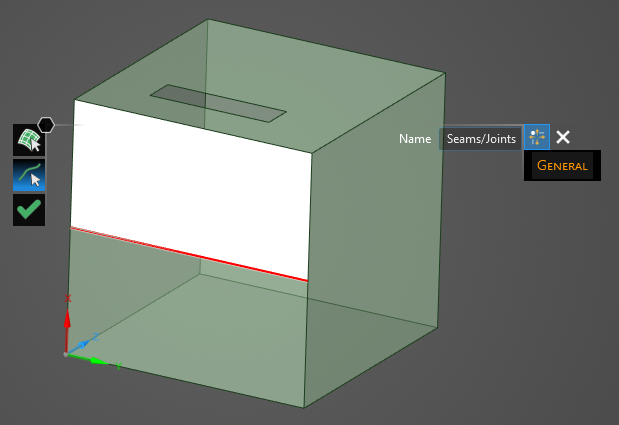
Click OK
 to create the seam/joint.
to create the seam/joint.
The seam/joint should now be added to the Simulation Tree under the Definitions node.
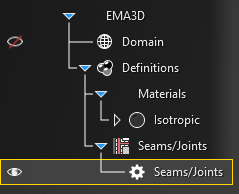
The seam/joint can be edited at any time by selecting it in the Simulation Tree.
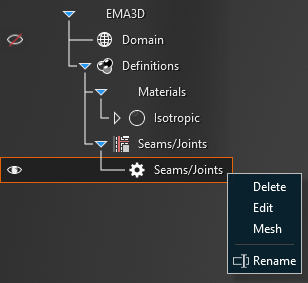
Once meshed, the direction of action will be visible as seam-colored lines connected to the seam/joint. In this example, the direction of action is when current is flowing from the top of the front face of the box to the bottom of the front face OR vice-versa. Users do not need to, and should not, define the same seam/joint twice - impedance already occurs when current is flowing in either direction across the seam/joint. For instructions on meshing the seam/joint see the page on meshing.
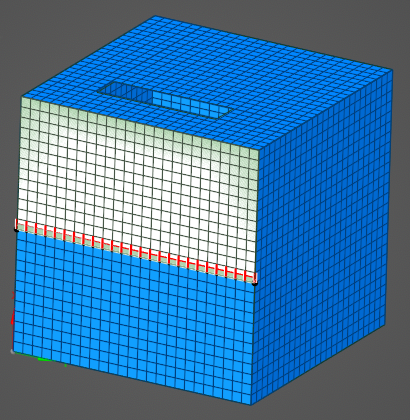
To remove a seam/joint, right click the appropriate Seam/Joint in the Simulation Tree. Select Delete in the pop-up menu.
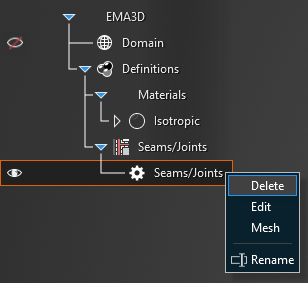
Entry | Meaning |
|---|---|
Color | The color of the surface that defines the base geometry |
Impedance Color | The color of the line that defines the impedance (seam/joint) |
Impedance Type | Absolute: assigns a given impedance to the entire seam/joint, independent of length. or Density: the "density" specification assigns an impedance per length to the seam/joint. When using the ‘density’ specification the length is associated with the meshed seam/joint. In some cases, the meshed length may be longer than the geometric line due to the stair stepping nature of the meshed geometric entities. |
Resistance [Ω or Ω-m depending on the impedance type] | Resistance of the impedance geometry |
Capacitance [F or F-m depending on the impedance type] | Capacitance of the impedance geometry |
Inductance [H or H-m depending on the impedance type] | Inductance of the impedance geometry |
Other Resources
EMA3D - © 2025 EMA, Inc. Unauthorized use, distribution, or duplication is prohibited.