Start |
EMA3D supports starting a simulation from the currently-loaded model. The Start  button is the same in both the EMA3D and MHARNESS panels, and users may select it under either tab.
button is the same in both the EMA3D and MHARNESS panels, and users may select it under either tab.
Under the EMA3D tab in the ribbon, click the Start
 button within the Analysis section.
button within the Analysis section.
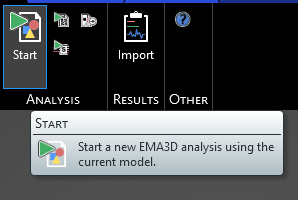
EMA3D will begin pre-processing and generating files necessary for running the simulation. The status of the pre-processing and any errors or warnings will be logged in the pop-up window. If an error appears and needs to be fixed, close out of the pop-up window and address it before re-starting at step 1 of this section.
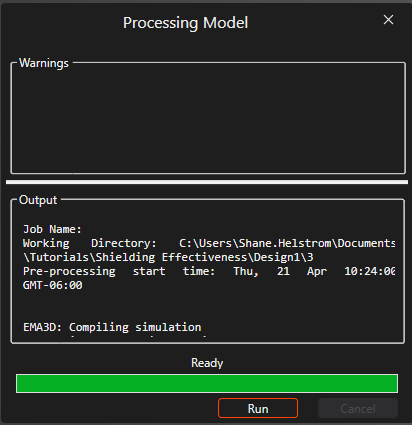
Once the pre-processing is finished, run the simulation by selecting Run in the pop-up window. It is now safe to click the X in the upper-right corner of the pop-up window to close it.
The analysis panel will show the progress and status of the simulation, as well as any runtime errors.
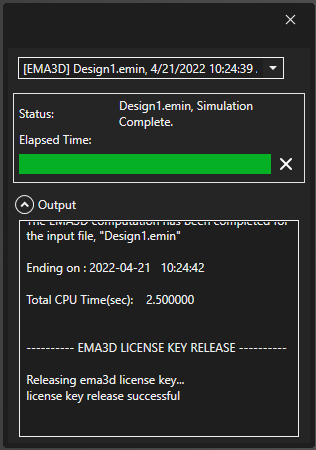
EMA3D - © 2025 EMA, Inc. Unauthorized use, distribution, or duplication is prohibited.