Plasma |
The plasma environment contributions are used to surround the model geometry in ambient plasma to recreate the target environment the model will experience. CHARGE allows you to customize these inputs by varying the species of the plasma, its density and temperature (eV) along with the distribution function used to describe it. It also allows for time variation of the individual contribution parameters to emulate shadowing effects, entering sheaths, and etc. Individual plasma environments are often stacked to simultaneously irradiate your model to simulate your final environment.
We will first discuss adding a plasma environment from scratch where you can customize the density, temperature, species, and etc. There are built in GEO environments as well with some discussion about how those are constructed in sections below.
Click on Plasma
 in the Environments section of the CHARGE tab, and click Add Plasma Environment.
in the Environments section of the CHARGE tab, and click Add Plasma Environment.
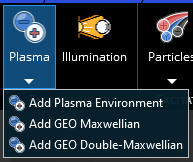
This will add an 'Ambient Plasma' environment to your Simulation Tree and open up the plasma environment properties menu showing the default values.
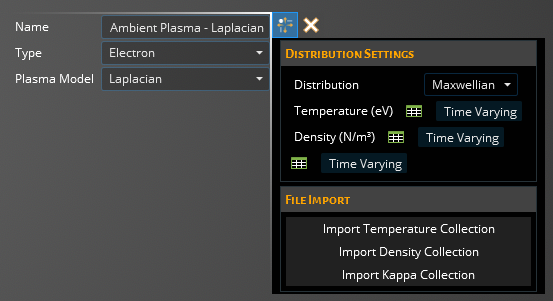
- General
Entry
Meaning
Name
Name that will appear in the structure tree
Type
Factor used to define the particle species
Plasma Model
Laplacian
PIC
Barometric
Non-Linear
Fluid
- Distribution Settings
Entry
Meaning
Distribution
Specify distribution model:
Maxwellian
Kappa
Zeta Gaussian
Zeta Power Law
Monoenergetic
Zeta Maxwellian
Temperature [eV]
Set the tempature for the Plasma Environment
Density [N/m3]
Set the Density for the Plasma Environment
Kappa
... Zeta
...
Width
...
E-Zero
...
E-Bounds
...
Alpha
...
- PIC Advanced
Entry
Meaning
Boundary Type
Reflect
Replace
Boundary Loss [%]
...
Model Wake
...
- File Import
Entry
Meaning
Import Functionality
Temperature Collection
Density Collection
Kappa Collection
- Properties [Fluid]
Entry
Meaning
Kinematic Viscosity [m2/s]
Set the viscosity value
Thermal Diffusivity [m2/s]
Set the diffusivity value
Intial Conditions
The user can adjust the initial Temperature [K] and Density [kg/m3]
Initial Velocity [m/s]
The user has the option to define the initial velocity in the X, Y, Z directions
- ION Options
Entry
Meaning
Charge Multiplier
Factor used to add charge units of 1 or more of the species. This allows for representation of single charge particles or ions of higher nuclear charge
Mass Mulitplier
Factor used to add mass units of 1 or more of the species to represent either single particle constituents or larger molecular contributions
Click on Plasma
 in the Environments section of the CHARGE tab, and click Add GEO Maxwellian. This will add a proton and an electron Maxwellian contribution under the
Environments section in the Simulation Tree.
in the Environments section of the CHARGE tab, and click Add GEO Maxwellian. This will add a proton and an electron Maxwellian contribution under the
Environments section in the Simulation Tree.
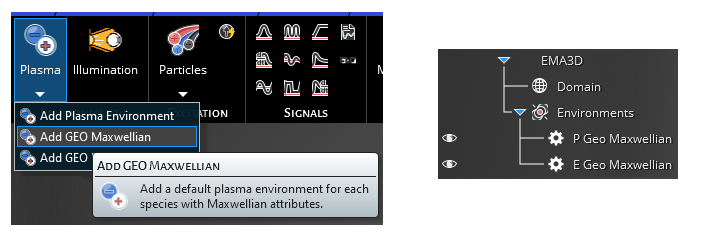
The electron property menu is shown below, note that the proton property menu is the same:
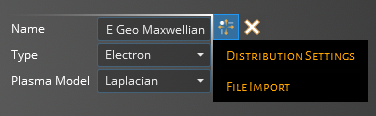
Click on Plasma
 in the Environments section of the CHARGE tab, and click Add GEO Double-Maxwellian. This will now add 2 proton and 2 electron Maxwellian contributions
under the Environments section in the Simulation Tree.
in the Environments section of the CHARGE tab, and click Add GEO Double-Maxwellian. This will now add 2 proton and 2 electron Maxwellian contributions
under the Environments section in the Simulation Tree.
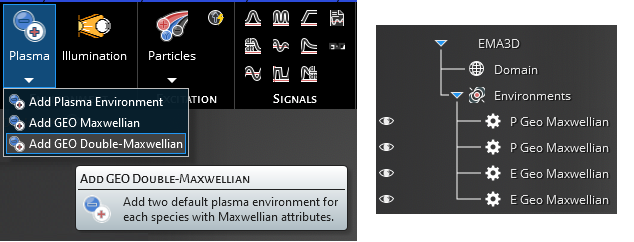
With this feature you are able to adjust the GEO environment so that a portion of the total environment is made up of higher energy (hot) electrons and protons, and lower energy (cold) electrons and protons. Once you've fully characterized your plasma environment, you can move onto Illumination if that is incorporated into your sim, or the Excitation section if you are running a coupled simulation and need an incident particle flux.
EMA3D - © 2025 EMA, Inc. Unauthorized use, distribution, or duplication is prohibited.