Lightning Probability |
The Lightning Probability automatic workflow allows users to run a lightning probability simulation using only one click.
Note that presently only lightning amplitudes at or below 198kA are supported.
If the default selections are sufficient, simply click the
 Lightning Probability button in the Workflows section of the EMA3D tab in the ribbon to start the simulation.
Lightning Probability button in the Workflows section of the EMA3D tab in the ribbon to start the simulation.
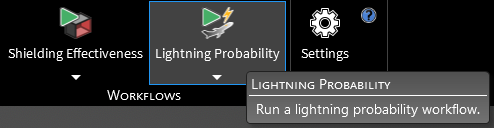
To run the automatic lightning probability workflow with alternate settings, click the dropdown arrow beneath the
 Lightning Probability button in the Workflows section of the EMA3D tab in the ribbon then click
Lightning Probability button in the Workflows section of the EMA3D tab in the ribbon then click  Settings.
Settings.
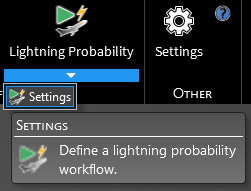
Expand Lightning Probability in the Properties Panel and then change the values as desired. A list of properties and their meanings are provided in the table below. Click OK
 to save and run.
to save and run.
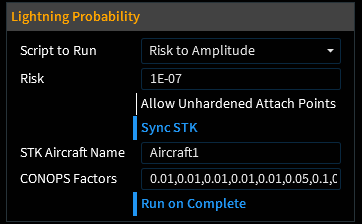
Entry | Meaning |
|---|---|
Script to Run | Choice to run the Risk to Amplitude script or the Fail Amplitude script |
Risk (Risk to Amplitude Script only) | Level of acceptable risk to the mission (default value of 1e-7) |
Fail Amplitude (Amplitude to Risk Script only) | Amplitude of failure |
Allow Unhardened Attach Points | True/False - whether to allow unhardened attach points (blue indicates True) |
Sync STK | True/False - whether to run STK (blue indicates True) |
STK Aircraft Name (Sync STK True Only) | Name of the aircraft in STK |
CONOPS Factors (Sync STK True Only) | Comma-separated values for the CONOPS factors of each mission segment |
Run on Complete |
True/False - whether to run the automatic workflow once OK |
EMA3D - © 2025 EMA, Inc. Unauthorized use, distribution, or duplication is prohibited.