Remove |
There are two ways to remove structures:
Using the Simulation Tree:
In the Simulation Tree, expand the Definitions node. Then expand the node of the structure to be removed. Right click the structure and select Delete from the pop-up menu.
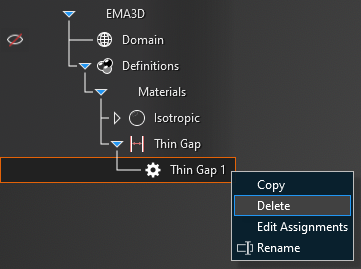
Using the Remove Tool
Click Structures
 within the Definitions section under the EMA3D tab in the ribbon.
within the Definitions section under the EMA3D tab in the ribbon.
Click
 Remove in the drop-down list.
Remove in the drop-down list.
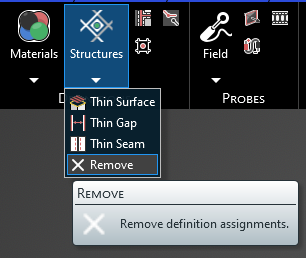
Click on the appropriate selection tool (i.e., body
 , surface
, surface
 , or line
, or line  ) tool in the top left of the model window to restrict which material geometry type will be removed.
) tool in the top left of the model window to restrict which material geometry type will be removed.
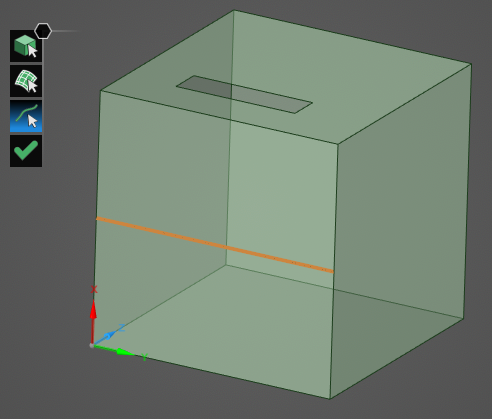
To remove a structure, select the structure in the model window.
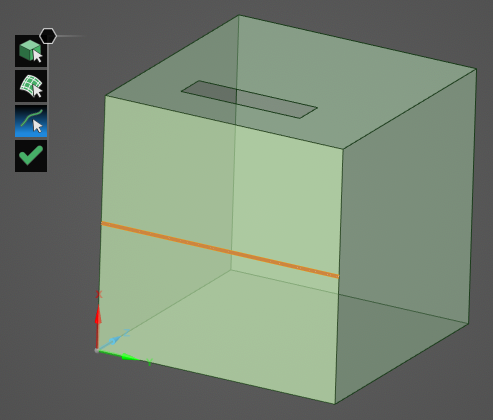
The structure coloring will be removed from the model and the Simulation Tree.
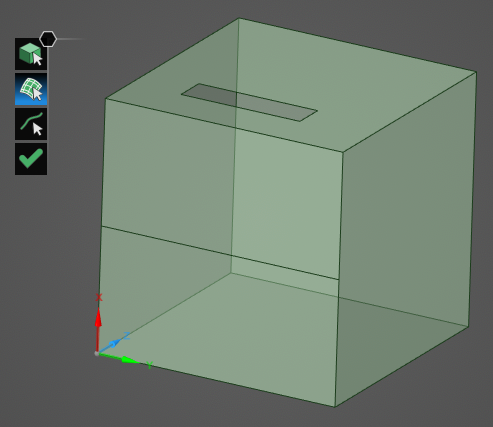
Click OK
 to escape the Remove tool.
to escape the Remove tool.
EMA3D - © 2025 EMA, Inc. Unauthorized use, distribution, or duplication is prohibited.