Mesh |
When meshing the model geometry, it is important to mesh all relevant geometric entities – bodies, surfaces, lines, and points. Failure to do so may result in some unintended consequences. For example, if only a surface was meshed, then only the nodes associated with the surface would be generated and only the finite difference model associated with the meshed surface would be defined. However, the line may provide a necessary connection, perhaps a conductive path, and therefore the nodes associated with the meshed line may be important.
When the geometry has been meshed, it should be examined to see if the resultant meshed structure is acceptable to within the bounds of the required numerical objectives. Mechanisms affording coupling from one region to another, such as apertures and narrow passages, should be inspected. Thin wires or cables running through narrow passages can often be meshed into the surrounding material and unintentionally bonded or grounded causing confusing wire or cable responses.
The steps for meshing are outlined below. The mesh tool automatically meshes all entities within the largest domain. The steps to mesh only certain entities are also outlined below. Use the links to jump to a specific section:
In order to mesh a structure, it must have a material or cable assigned to it and be contained within the lattice.
Click Mesh
 under either the MHARNESS or EMA3D tab in the Ribbon. The amount of time it takes to complete the meshing will depend on the size of the model, size of the mesh, and the computer.
under either the MHARNESS or EMA3D tab in the Ribbon. The amount of time it takes to complete the meshing will depend on the size of the model, size of the mesh, and the computer.
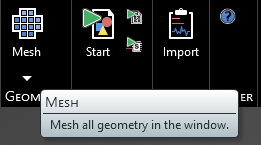
The model will appear meshed. If the Definitions node is selected in the Simulation Tree, the mesh will be colored by material.
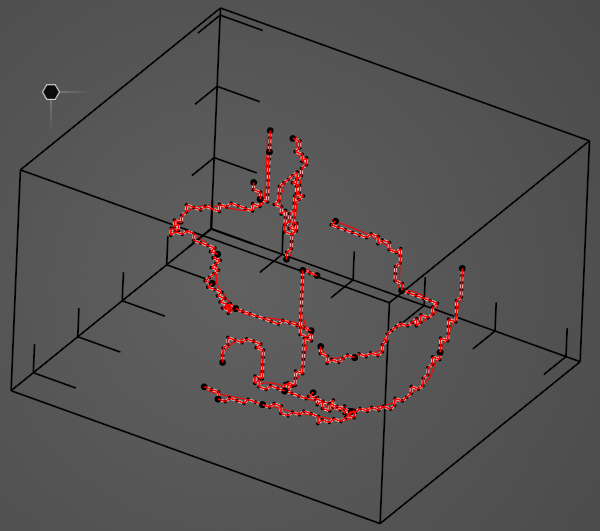
To better visualize the mesh, click in a blank area of the model window and select Inverse Visibility in the pop-up menu. Alternatively, in the Structures Panel, deselect some of the model components to increase mesh visibility.
Below the mesh button, there are several options:
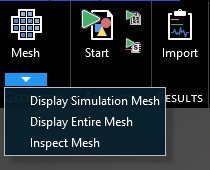
Display Simulation Mesh shows all mesh that will be used in the simulation.
Display Entire Mesh shows all mesh regardless of whether it will be used in the simulation.
Inspect Mesh allows the user to select individual geometry to more closely examine the mesh. Selecting an item will show the mesh of only that element but in the properties panel the individual mesh coordinates of each cell will be shown. Hold down ctrl on the keyboard to select multiple items to inspect.
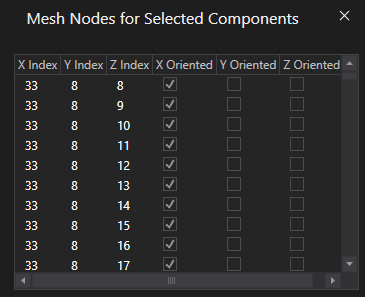
The subgrid is automatically meshed when the parent domain is meshed, but it is possible to mesh and examine only the subgrid. In the Simulation Tree, right click the subgrid and select Mesh in the pop-up window. The tools are then listed. These tools will apply only to the subgrid. Meshing from this menu will mesh only the subgrid at its assigned resolution.
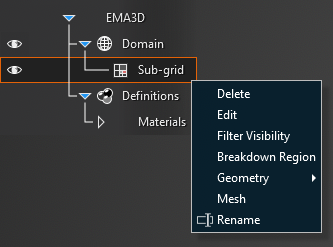
To mesh just one entity, such as a line or a surface, right click the entity in the structure tree and click Mesh. Then select which parts of the entity to mesh.
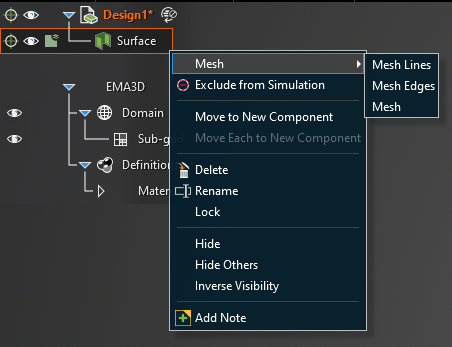
Alternatively, select the entity in the model window. In the pop-up window, select Mesh and then select which parts of the entity to mesh.
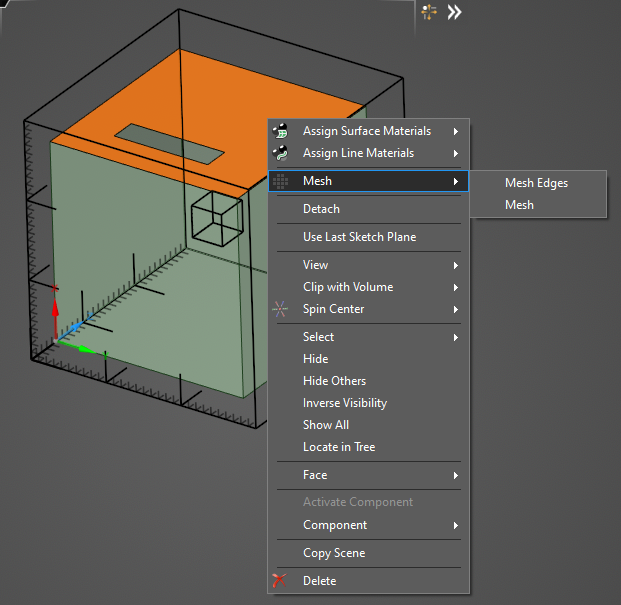
To mesh a Seam/Joint, right click the Seam/Joint in the Simulation Tree and click Mesh. Seams should be visually inspected to ensure they are continuous. If the mesh of the seam is discontinuous, then the seam is “leaky” and current will travel through the leak unimpeded by the seam. Leaky seams most often require geometric modifications to fix. Seams that are not parallel to the coordinate axes typically receive a “stair step” mesh which can sometimes produce leaky seams.
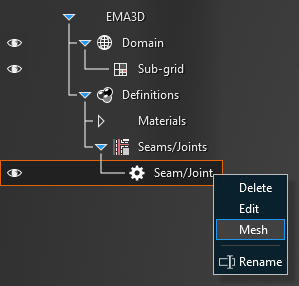
To mesh the entire harness, right click Harness in the Simulation Tree and click Mesh. MHARNESS has various deconfliction algorithms for the harness, which are discussed on the Settings page.
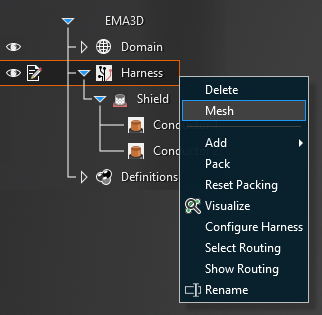
Click the drop-down arrow beneath the Mesh
 button. Then select Inspect Mesh.
button. Then select Inspect Mesh.
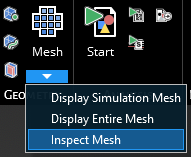
In the top left of the model window, several selection tools will appear. Choose the appropriate selection tool (body
 , surface
, surface  , line
, line  , or point
, or point  ) for the geometry to be inspected.
) for the geometry to be inspected.
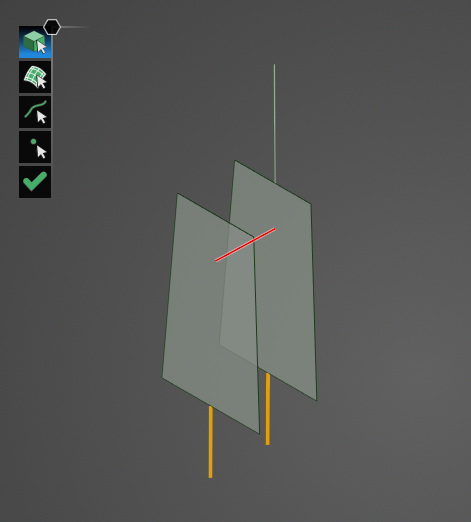
Click on geometry in the model to view its mesh. Hold down the CTRL key while selecting to view the mesh of several items at once. To switch selection tool types while maintaining the current mesh, release the CTRL key, select the new tool, and then hold CTRL again while making a new selection on the model.
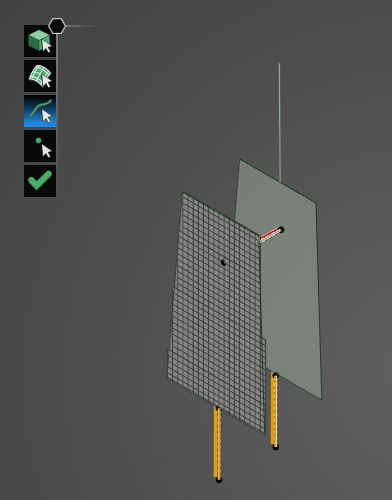
Click OK
 to close the tool.
to close the tool.
Click the drop-down arrow beneath the Mesh
 button. Then select
button. Then select  Edit Cable Mesh or Edit Segment Mesh. Edit Cable Mesh will make all cables in the model selectable for editing, while Edit Segment Mesh requires the user to select a segment of cable first. If using Edit Segment Mesh, select the segment to be altered then click OK
Edit Cable Mesh or Edit Segment Mesh. Edit Cable Mesh will make all cables in the model selectable for editing, while Edit Segment Mesh requires the user to select a segment of cable first. If using Edit Segment Mesh, select the segment to be altered then click OK  .
.
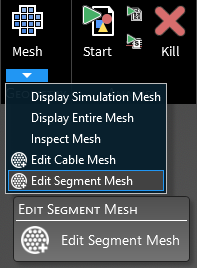
In the Properties Panel, various edit options are available. Users can choose to either extend mesh segments or delete mesh segments.
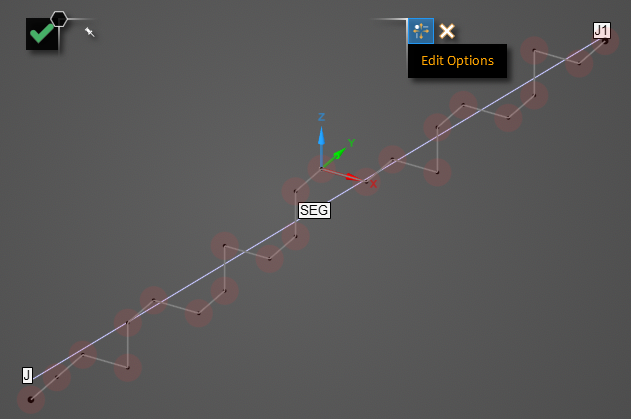
If extending mesh segments (Extend is highlighted blue in this case), make sure Show Handles is highlighted in blue in the Properties Panel so that directional arrows appear in the model window. Drag the directional arrows to alter the mesh. Click OK
 to save the new mesh.
to save the new mesh.
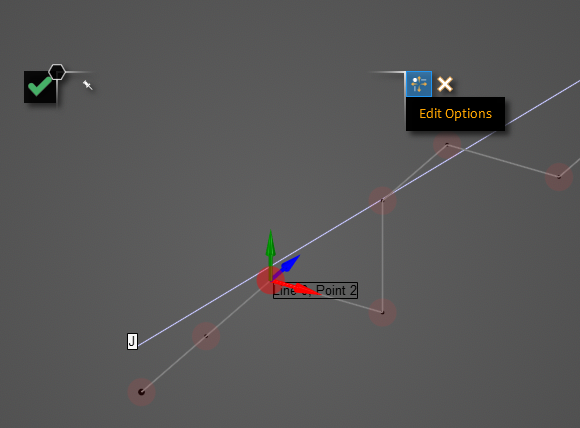
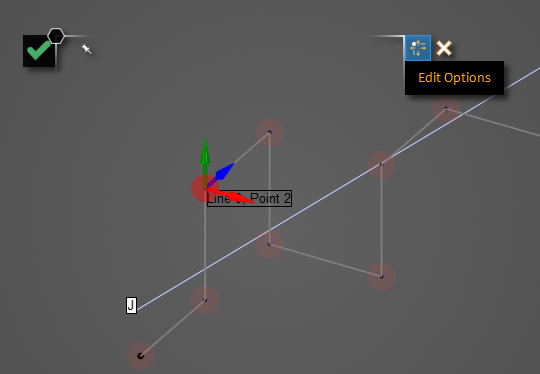
Note that if a new cable mesh segment appears bold red in the model window, that mesh element is invalid based on the chosen validity test and users should fix that segment before proceeding further.
If deleting mesh segments (Delete is highlighted blue in this case), simply select the mesh segment that is to be deleted. Click OK
 to save the new mesh.
to save the new mesh.
Note that if a cable mesh segment appears red in the model window after deleting a segment, that mesh element is invalid based on the chosen validity test and users should fix that segment before proceeding further.
Other Resources
EMA3D - © 2025 EMA, Inc. Unauthorized use, distribution, or duplication is prohibited.