Cable Voltage Probes |
MHARNESS can generate 2D plots automatically for voltage probe data from the MHARNESS Simulation (Section 1). Users can also export the data as a data file or image (Section 2).
Plots can be generated during or after a simulation. If generated during a simulation, users should right click on the generated plot and select Refresh from the pop-up menu to update the time domain plots with newer data. Users should follow the steps to compute the FFT or difference plots from the beginning, as refresh will not work in those cases.
After the simulation has finished or the results have been imported, navigate to the Simulation Tree. Expand the results within the Results node. Right click on
 Voltage Probe. Several options will appear including options to rename the probe data within the Simulation Tree, delete the probe data from the Simulation Tree, compute the difference between two probes, compute the FFT (Fast Fourier Transform), plot the raw voltage data vs time, and navigate to the data file.
Voltage Probe. Several options will appear including options to rename the probe data within the Simulation Tree, delete the probe data from the Simulation Tree, compute the difference between two probes, compute the FFT (Fast Fourier Transform), plot the raw voltage data vs time, and navigate to the data file.
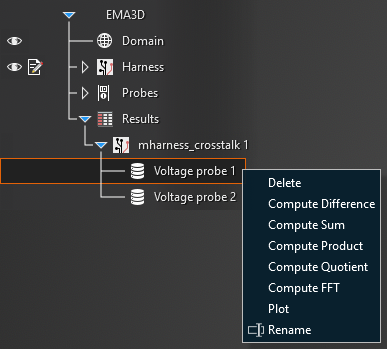
Choose the desired plotting tool.
Selecting Plot will plot the raw voltage data vs time.
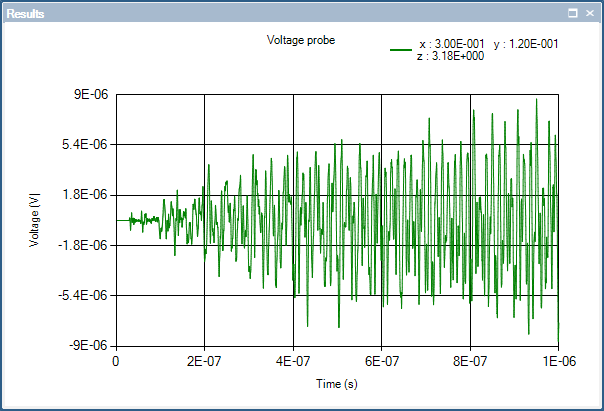
Selecting
 Compute FFT will compute the FFT and allow it to be plotted, though it does not plot automatically.
Compute FFT will compute the FFT and allow it to be plotted, though it does not plot automatically.
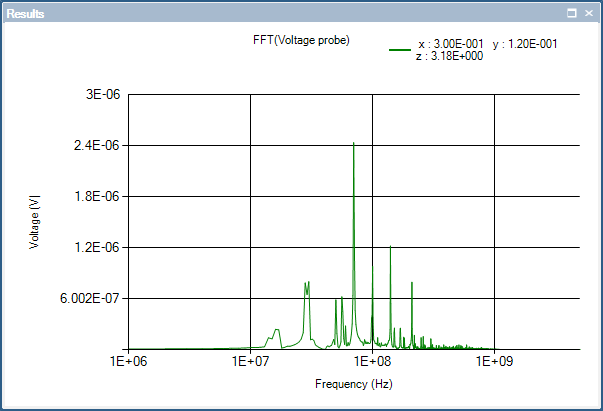
Selecting
 Compute Difference/Sum/Product/Quotient will perform that operation on two different probe output files and allow the result to be plotted, though it does not plot automatically.
Compute Difference/Sum/Product/Quotient will perform that operation on two different probe output files and allow the result to be plotted, though it does not plot automatically.
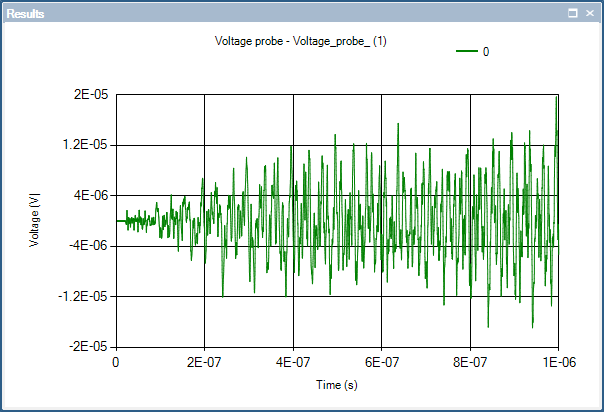
To make a Voltage vs Time Plot, right click on the voltage probe in the Simulation Tree and select Plot from the pop-up menu. The plot window will show up immediately.
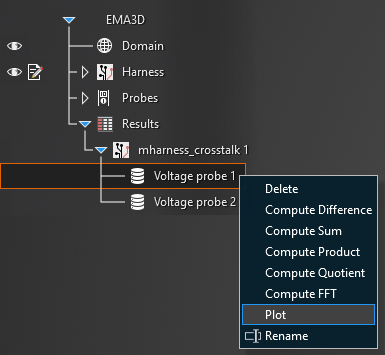
To make an FFT, right click on the voltage probe in the Simulation Tree and select
 Compute FFT.
Compute FFT.
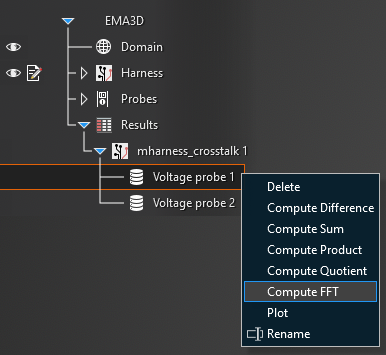
The FFT data file will be nested beneath the voltage probe in the Simulation Tree. To see the plot, right click (FFT) Voltage and select Plot.
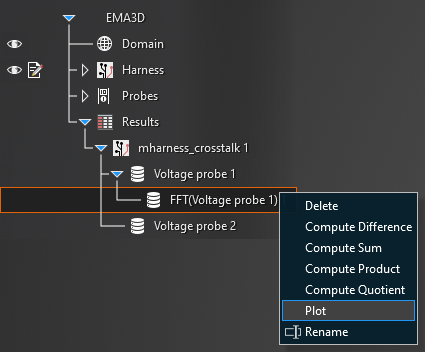
To make a difference/sum/product/quotient plot, right click on the voltage probe in the Simulation Tree and select
 the desired computation. For difference plots, the probe that the user right clicks will be the minuend in the equation. For quotient plots, the probe that the user right clicks will be the dividend in the equation.
the desired computation. For difference plots, the probe that the user right clicks will be the minuend in the equation. For quotient plots, the probe that the user right clicks will be the dividend in the equation.
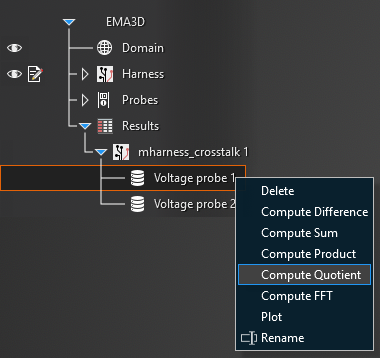
In the pop-up window, select the other file to be used in the computation. For difference plots, the probe that the user selects in the new window will be the subtrahend in the equation. For quotient plots, the probe that the user selects in the new window will be the divisor in the equation.
Generally, users will want to select data files that match the previously-selected probe data type (e.g., if users right click on
 Voltage Probe and select
Voltage Probe and select  Compute Difference, they should then select a file named Voltage_probe_(#).dat, which matches the voltage vs time data in the first file).
Compute Difference, they should then select a file named Voltage_probe_(#).dat, which matches the voltage vs time data in the first file).
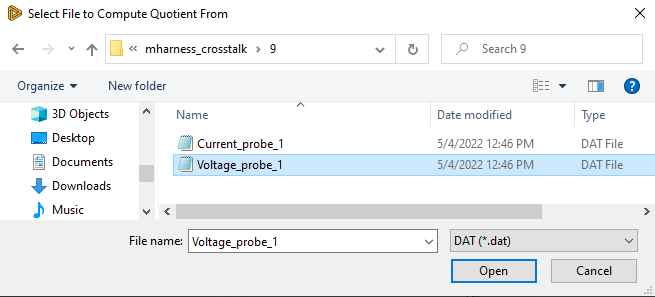
The data file with the result of the computation will be nested beneath the current probe in the Simulation Tree. To see the plot, right click the result file and select Plot.
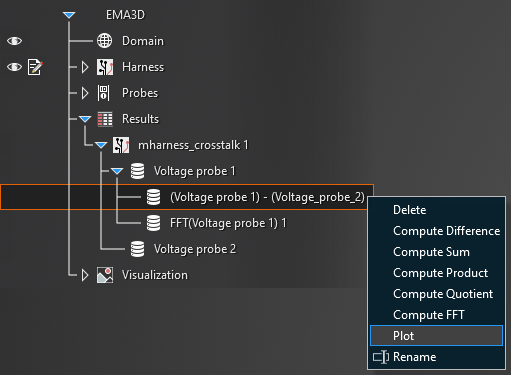
The plot(s) will show up within the Visualization node in the Simulation Tree. The voltage vs time plot will be named simply [Voltage Probe Name]. The FFT plot will be named FFT ([Voltage Probe Name]). The difference plot will be named Voltage Probe (#) - Voltage_probe_(#).
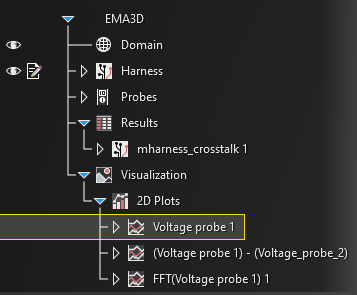
To see the plots at any time, click on one of the probe plots and select
 Show in the pop-up window.
Show in the pop-up window.
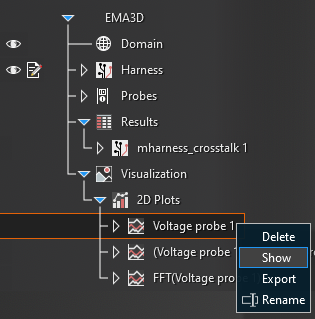
To change the plot characteristics, right click on the plot window and select Configure and then Chart.
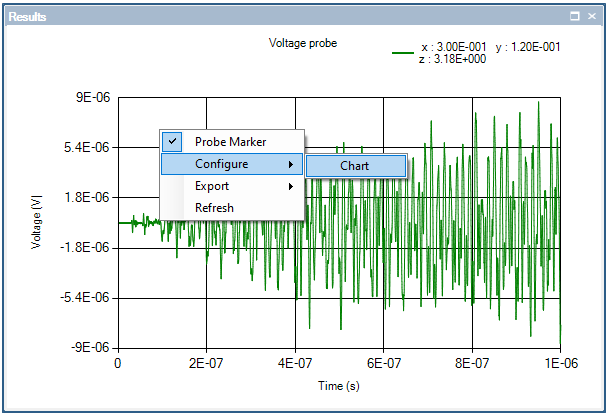
A new window with adjustable plot properties will appear. Make any changes, then close out of the pop-up window. For changes to show up, users may need to right click on the plot and select Refresh.
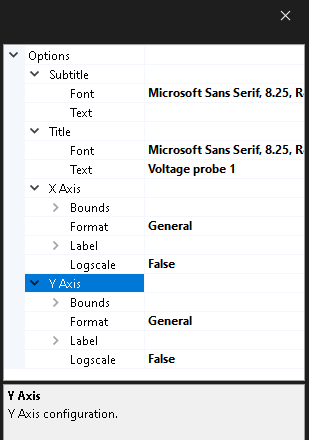
It is possible to plot the results of multiple probes on the same plot by dragging the results of one probe from the Results node in the Simulation Tree to the desired plot within the Visualization node. Users may need to right click on the graph and hit Refresh in the pop-up menu or close the plot and reopen it to see the new plot.
Users can export either a data file or image of the voltage probe data. In the voltage probe case, any plot can be exported but only the FFT and difference plots provide new data that the MHARNESS simulation folder does not already have.
To export a data file:
There are two ways to get to the data export window:
After the plots have been generated, open the desired plot to export. Right click anywhere in the graph window, select Export from the pop-up menu, then select
 Data.
Data.
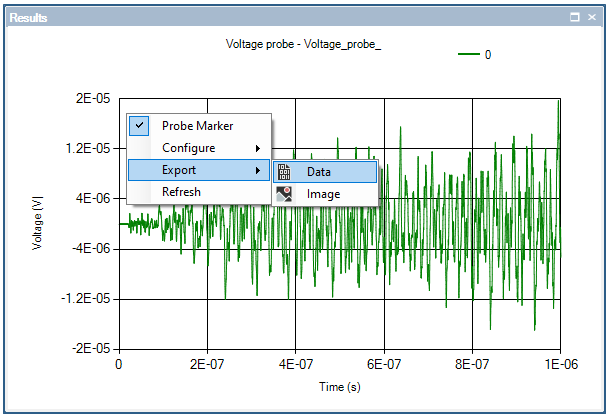
Alternatively, right click the desired plot to output from the Visualization node of the Simulation Tree and select
 Export.
Export.
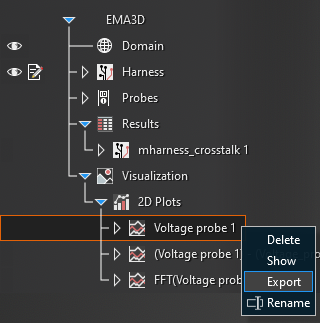
Browse to the desired save folder, name the file, and select the data file output type from the drop-down menu. Then click Save.
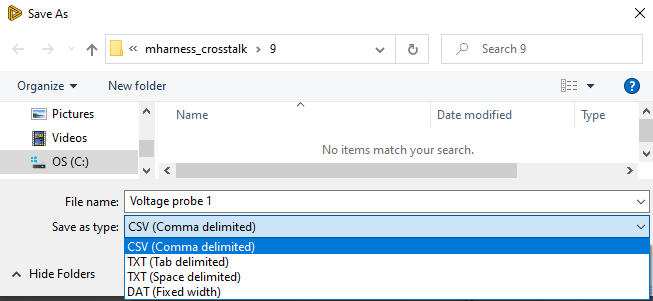
To export a plot image:
After the plots have been generated, open the desired plot to export.
Right click anywhere in the graph window, select Export from the pop-up menu, then select
 Image.
Image.
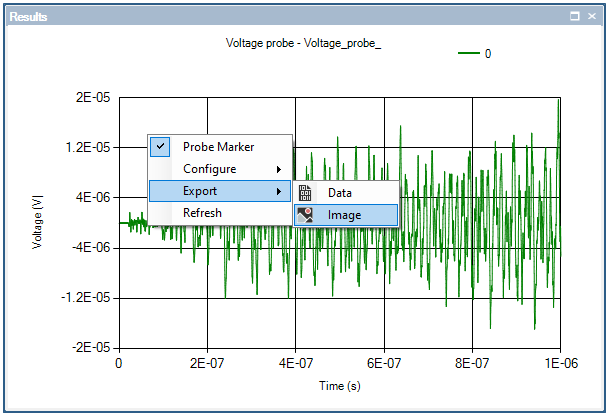
Browse to the desired save folder, name the file, and select the image output type from the drop-down menu. Then click Save.
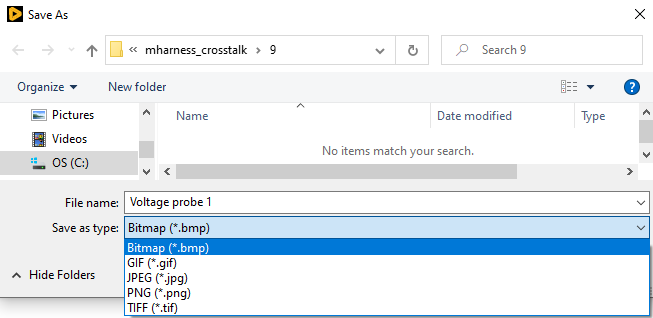
EMA3D - © 2025 EMA, Inc. Unauthorized use, distribution, or duplication is prohibited.